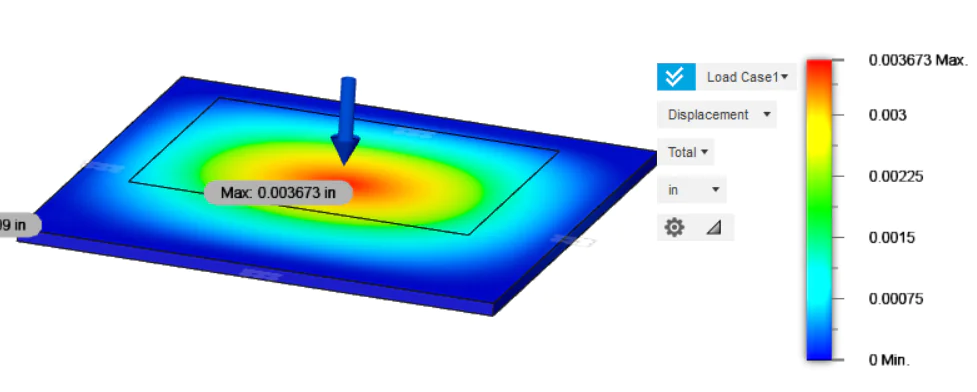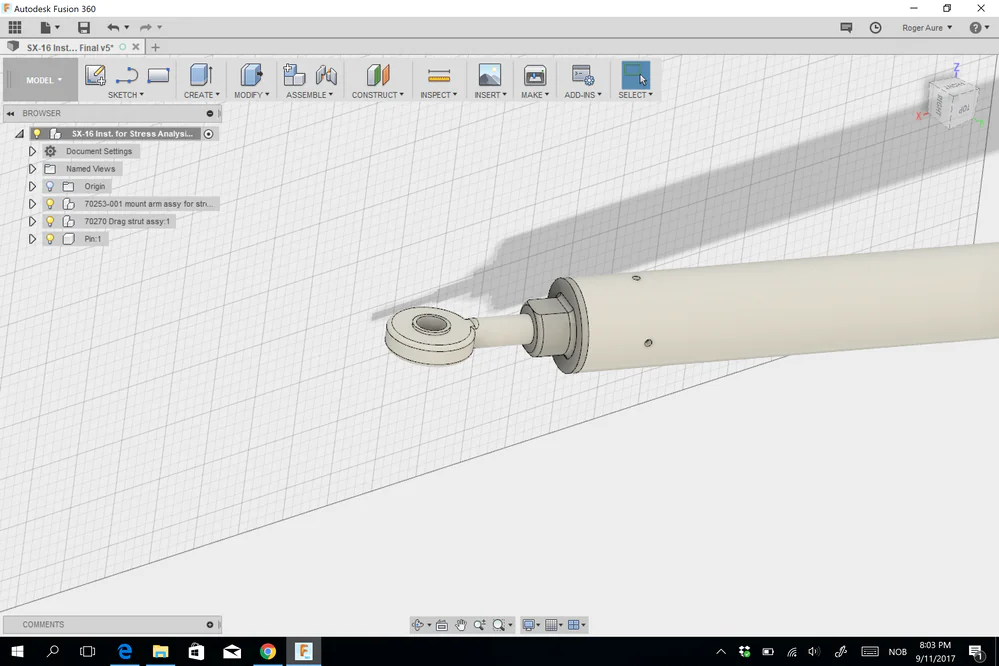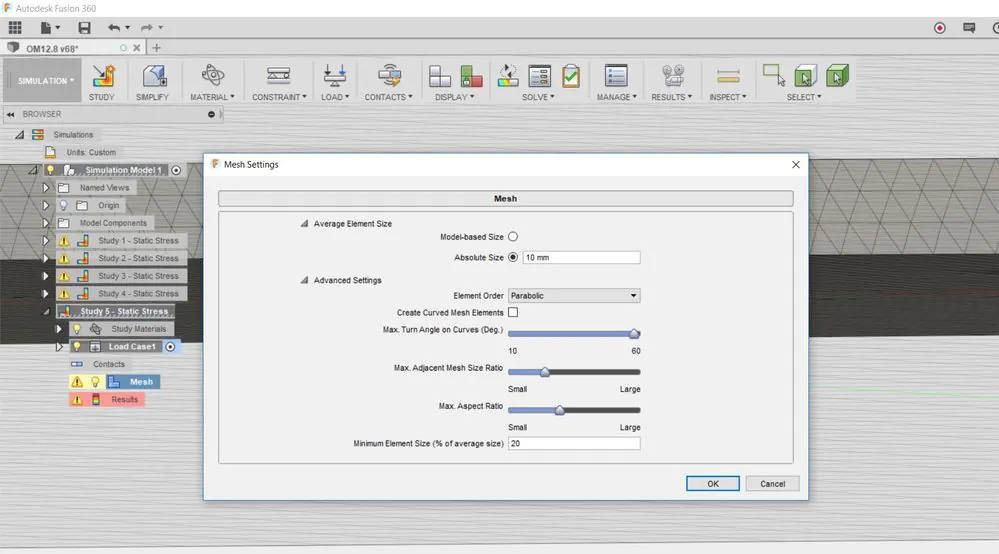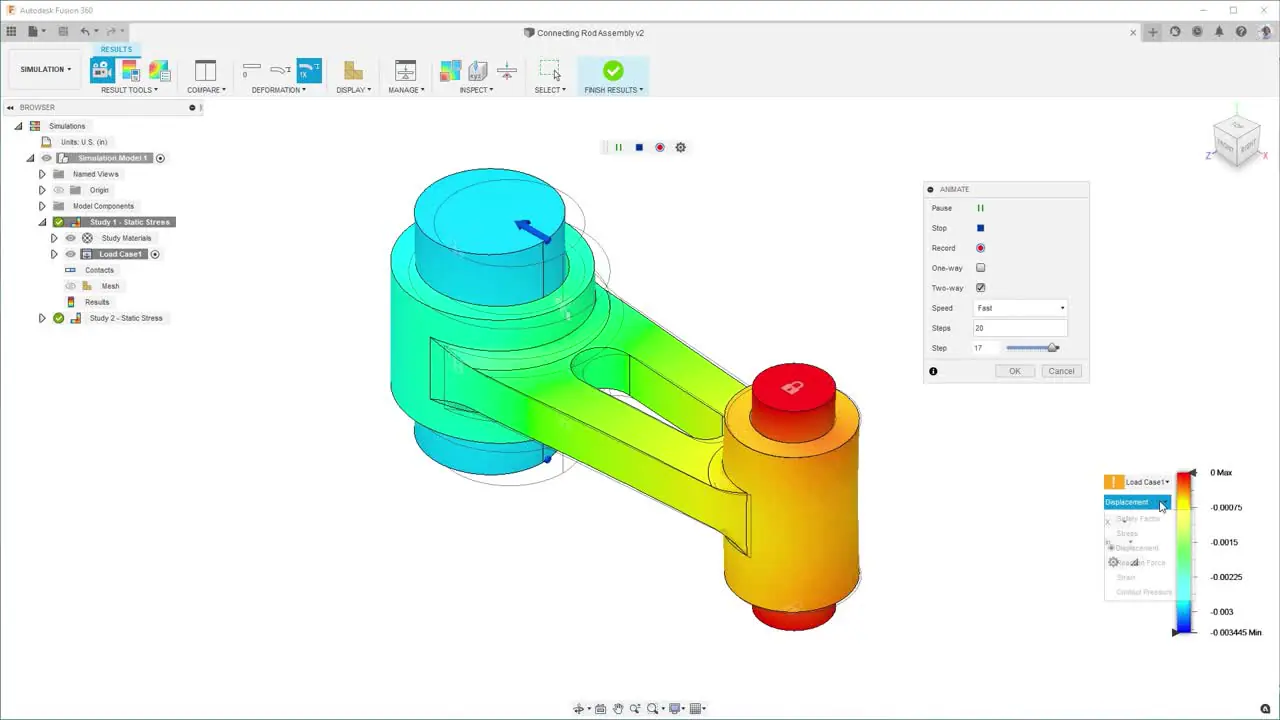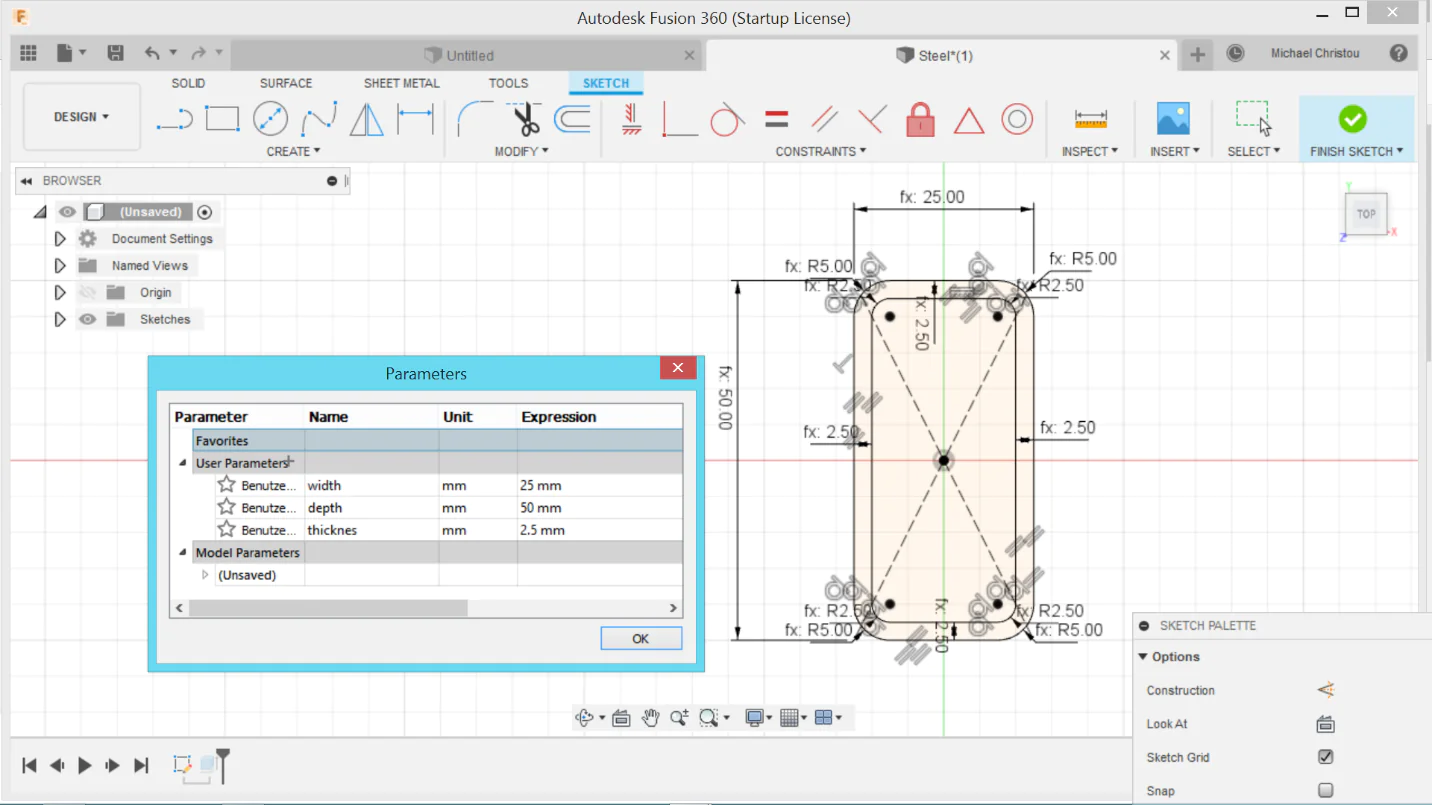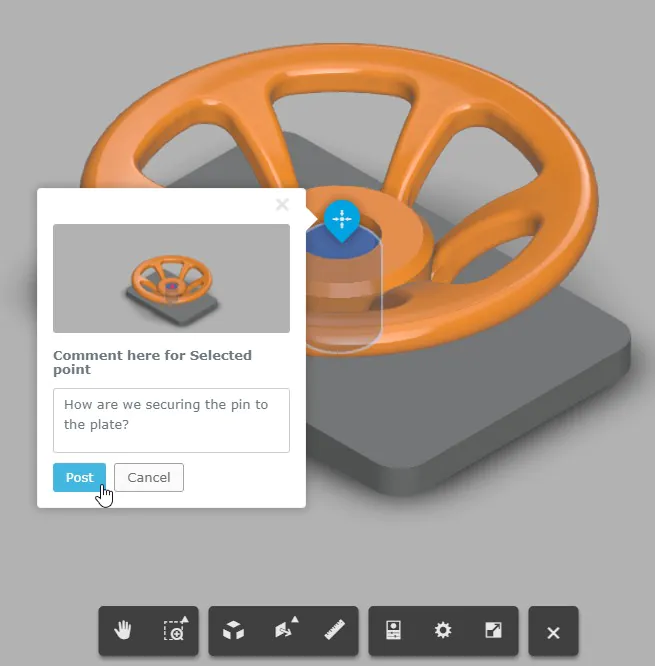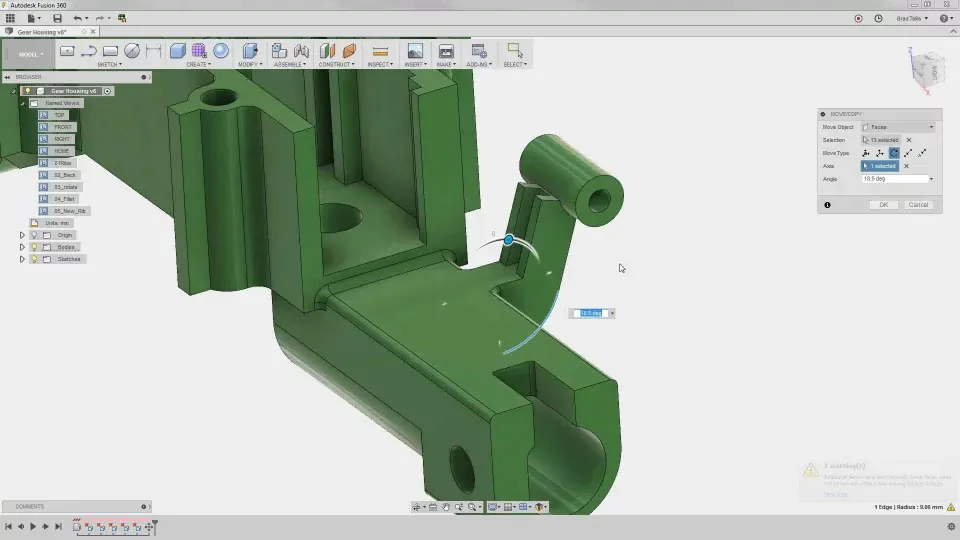How To Use Fusion 360 For Design Validation
Fusion 360 is a versatile 3D design software that allows engineers and designers to create complex models and assemblies for various applications. One of the most significant benefits of Fusion 360 is its capacity to validate designs before they are manufactured, ensuring that they satisfy the intended specifications and performance criteria. The design validation process entails simulating the design’s behaviour under different operating conditions, analyzing the results to identify any problems or areas for improvement, and optimizing the design to enhance the product’s overall quality and reduce costs. This blog article will provide an overview of using Fusion 360 for design validation, including the various simulation tools and techniques available, how to set up simulations, and how to interpret and analyze simulation results. Furthermore, additional techniques will be addressed to further optimize your design validation process, resulting in better quality products and faster time to market.
Simulation Types:
Simulation types are an essential aspect of design validation in Fusion 360, as they allow you to evaluate how your design will perform under different conditions. Fusion 360 offers a range of simulation types, including stress analysis, thermal analysis, vibration analysis, and fluid flow analysis. Stress analysis can be used to evaluate the strength and stiffness of a design under different loads and constraints. In contrast, thermal analysis can evaluate the design’s temperature distribution and heat transfer. Vibration analysis can be used to evaluate the effects of vibration and oscillation on a design. In contrast, fluid flow analysis can be used to evaluate the flow of liquids or gases through a design. By selecting the appropriate simulation type for your design, you can gain insight into how it will perform under real-world conditions, allowing you to make informed decisions and optimize the design for performance and efficiency.
Material Properties:
Material properties are a critical consideration when performing design validation in Fusion 360. By accurately representing the material properties of your design in the simulation, you can gain a more accurate understanding of how it will perform under real-world conditions. Fusion 360 offers a range of material properties that can be applied to your design, including density, elasticity, thermal conductivity, and specific heat. By inputting accurate values for these properties, you can ensure that the simulation accurately reflects the behaviour of your design under different loads and conditions. It is also possible to create custom materials in Fusion 360, allowing you to simulate the behaviour of non-standard materials or alloys. By taking the time to accurately represent the material properties of your design in the simulation, you can make more informed decisions and optimize your design for maximum performance and efficiency.
Boundary Conditions:
Boundary conditions are a crucial consideration when performing design validation in Fusion 360. These conditions represent the constraints and loads that your design will be subjected to in the real world and accurate representation of these conditions is essential for an accurate simulation. Fusion 360 offers a range of boundary conditions that can be applied to your design, including fixed constraints, loads, and displacements. Fixed constraints can represent points in your design that are fixed in space, while loads can be used to simulate external forces acting on the design. Displacements can be used to simulate the deformation of the design under different loads, allowing you to gain insight into how it will behave under stress. By accurately representing the boundary conditions in your simulation, you can better understand how your design will perform under real-world conditions.
Meshing:
Meshing is an essential aspect of design validation in Fusion 360, as it involves dividing the design into small, finite elements that can be analyzed individually. The quality of the mesh has a significant impact on the accuracy of the simulation, as a poorly meshed design can produce inaccurate results. Fusion 360 offers a range of meshing options that can be customized to suit your specific needs, including element size, element type, and mesh refinement. By selecting the appropriate meshing options for your design, you can ensure that the simulation accurately reflects the behaviour of your design under different conditions. It is also possible to perform a mesh refinement analysis in Fusion 360, allowing you to optimize the mesh for accuracy and performance. By meshing your design correctly, you can improve the accuracy of the simulation and gain a more accurate understanding of its behaviour under real-world conditions.
Result Interpretation:
Result interpretation is a critical component of design validation in Fusion 360, as it involves analyzing the output of the simulation to gain insights into the behaviour of your design under different loads and conditions. Fusion 360 offers a range of visualization and analysis tools that can be used to interpret the simulation results, including stress analysis, deformation analysis, and displacement analysis. By carefully examining these results, you can identify potential areas of weakness or stress in your design and make informed decisions about optimizing its performance. It is also possible to perform a sensitivity analysis in Fusion 360, allowing you to test the impact of different parameters on the behaviour of your design. You can optimize your design for maximum performance and efficiency by interpreting the simulation results effectively.
Optimization:
Optimization is critical in design validation, as it involves refining and improving the design based on the simulation results. Fusion 360 offers a range of optimization tools that can improve the performance and efficiency of your design, including topology optimization, shape optimization, and parameter optimization. Topology optimization can be used to refine the shape of the design based on the desired performance criteria. In contrast, shape optimization can be used to adjust the geometry of the design to improve its performance. Parameter optimization involves adjusting the design parameters to achieve the desired performance. By effectively optimizing your design, you can ensure that it performs optimally under different conditions and meets your design criteria.
Collaboration:
Collaboration is an essential component of design validation in Fusion 360, as it allows you to work effectively with other team members or external partners. Fusion 360 offers a range of collaboration tools that can be used to share designs, collaborate on projects, and track changes and revisions. These tools include cloud-based design sharing, real-time collaboration, and version management. By leveraging these tools, you can ensure everyone can access the latest design version, collaborate on changes and revisions, and streamline the design validation process. Effective collaboration ensures your design meets the requirements and performs optimally under different conditions.
Design Changes:
Design changes are common in the design validation process, as simulation results often reveal areas requiring modification or optimization. Fusion 360 offers a range of tools and features that allow you to make design changes quickly and efficiently, such as parametric modelling, direct modelling, and design history tracking. Parametric modelling allows you to adjust key parameters of the design, while direct modelling enables you to make changes to the geometry of the design directly. Design history tracking allows you to track changes made to the design over time, ensuring you can quickly revert to previous versions if necessary. By effectively managing design changes, you can ensure that your design meets the requirements and performs optimally under different conditions.
Integration with CAD:
Integration with CAD is a critical component of the design validation process in Fusion 360, as it allows you to transition from the design phase to the simulation phase seamlessly. Fusion 360 offers integrated CAD and simulation tools that allow you to design, simulate, and validate your product in one platform. Integrating CAD and simulation tools enables you to quickly transfer design geometry from the CAD model to the simulation model, reducing the need for manual data transfer and minimizing the risk of errors. Integrating CAD and simulation tools allows you to streamline the design validation process and ensure that your design meets the requirements.
The Basic Steps
After considering the techniques mentioned above, there are some basic steps you can follow for design validation in Fusion 360:
Step 1: Import or create your 3D design model in Fusion 360.
Step 2: Apply necessary material properties to the components in the model.
Step 3: Define boundary conditions and constraints for the simulation.
Step 4: Choose the appropriate simulation type and set up meshing parameters.
Step 5: Run the simulation and interpret the results.
Step 6: Optimize the design and make necessary changes to improve the performance.
Step 7: Collaborate with team members and integrate the validated design into your CAD workflow.
Remember, these are just basic steps, and the specific process may vary based on the nature of your design and simulation requirements.
Conclusion:
To sum up, Fusion 360 is a powerful tool for design validation, offering a range of simulation capabilities and CAD integration that enable you to quickly and efficiently evaluate and optimize your design. By leveraging Fusion 360’s simulation studies, material properties, boundary conditions, meshing, result interpretation, optimization, collaboration, and design change tools, you can ensure that your design meets the requirements and performs optimally under different conditions. Integrating CAD and simulation tools also streamlines the design validation process, reducing the risk of errors and improving overall efficiency. With Fusion 360, designers and engineers can confidently validate their designs and ensure they meet the necessary standards for performance and reliability. Fusion 360 is a valuable tool for any designer or engineer looking to optimize their design and improve their workflow.