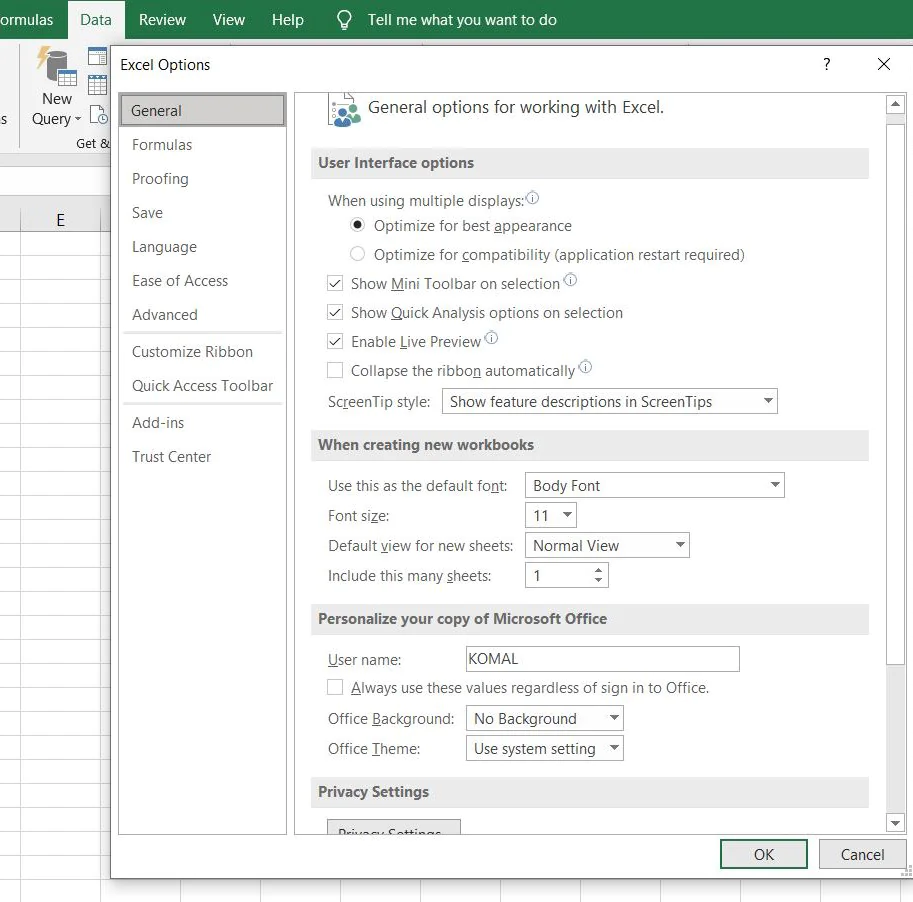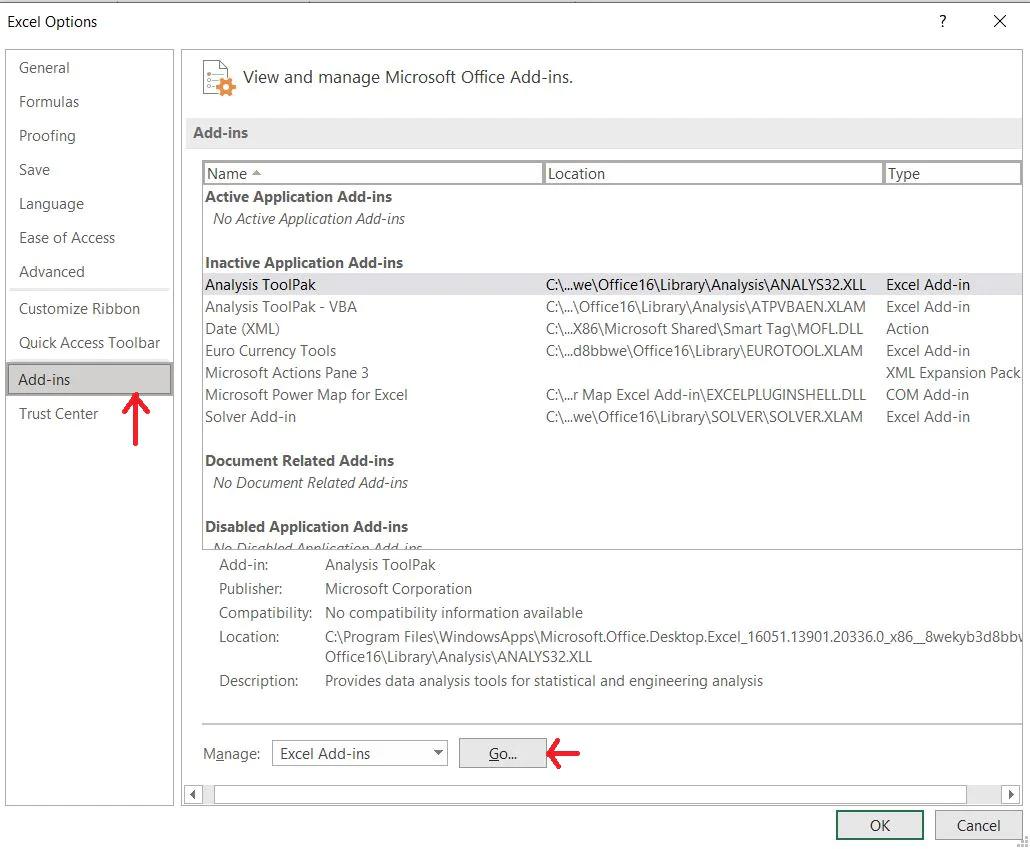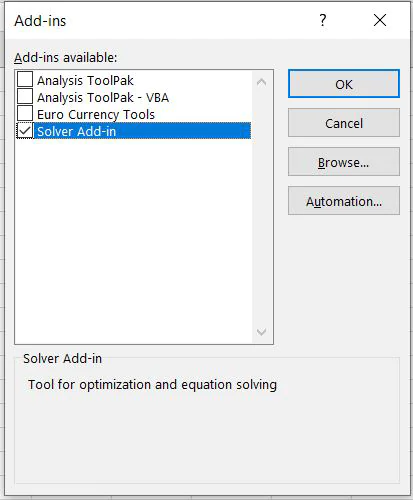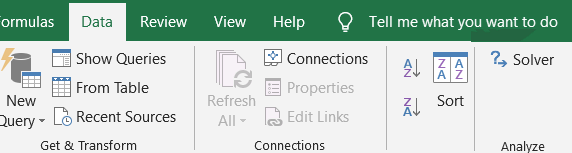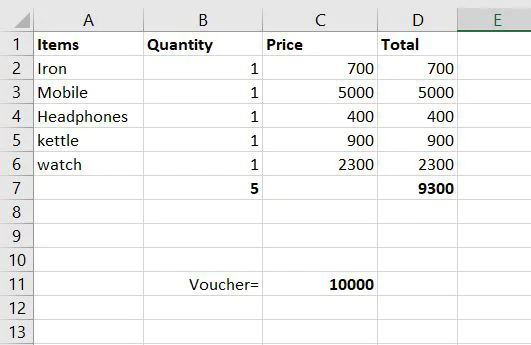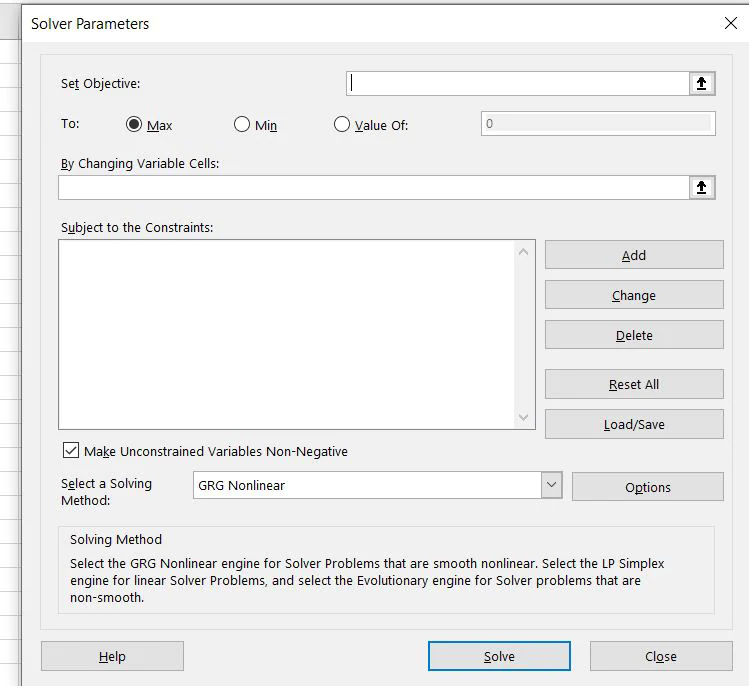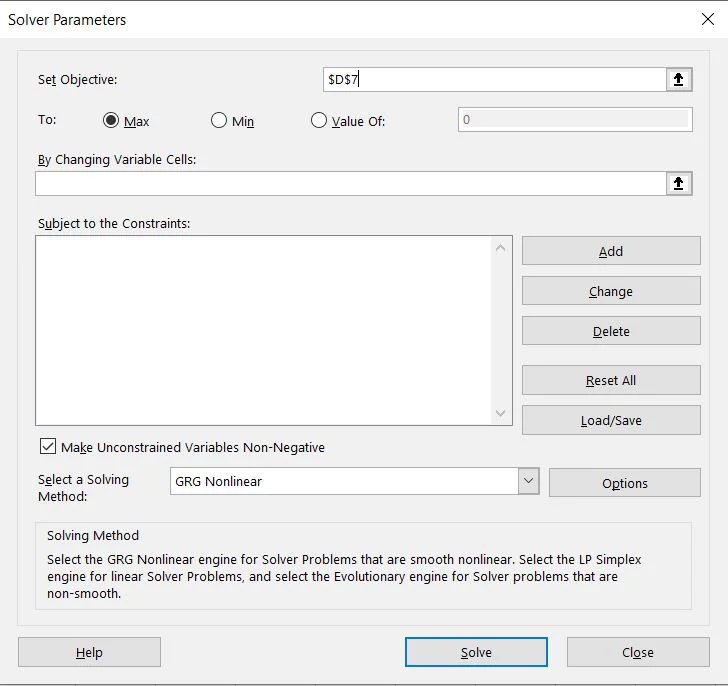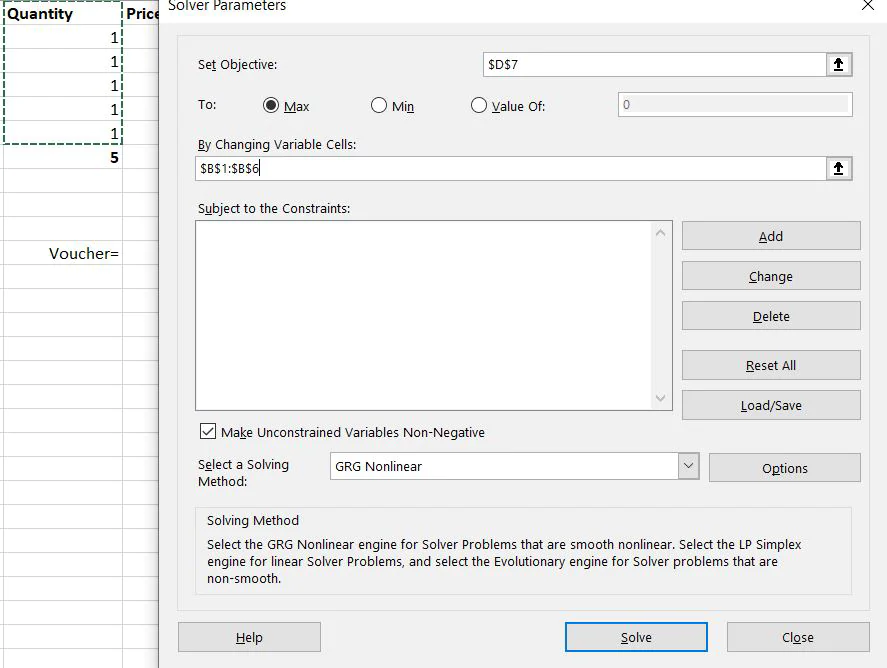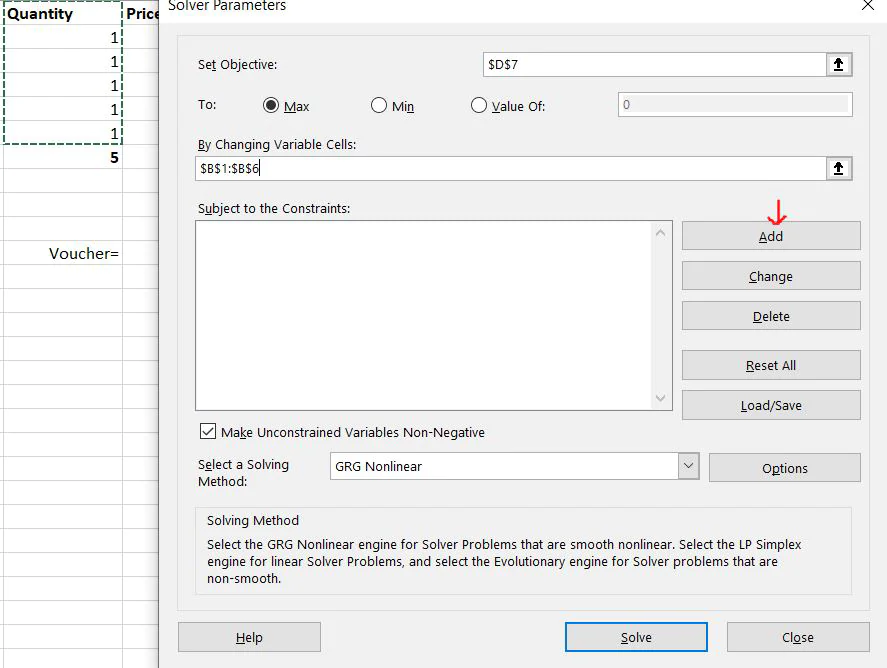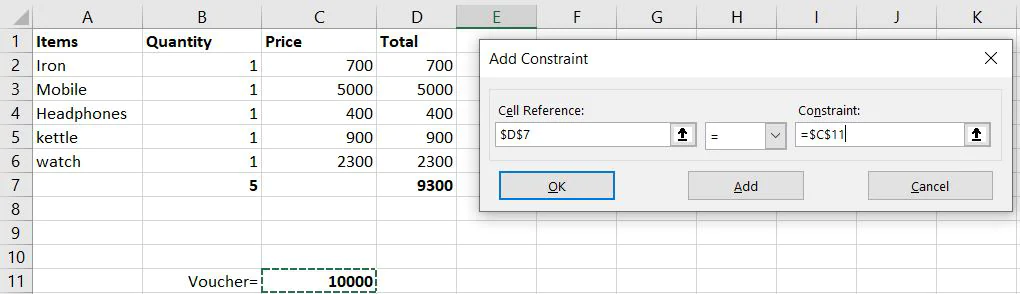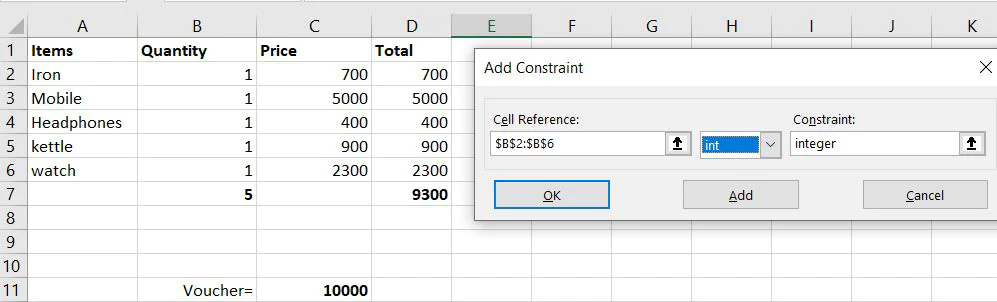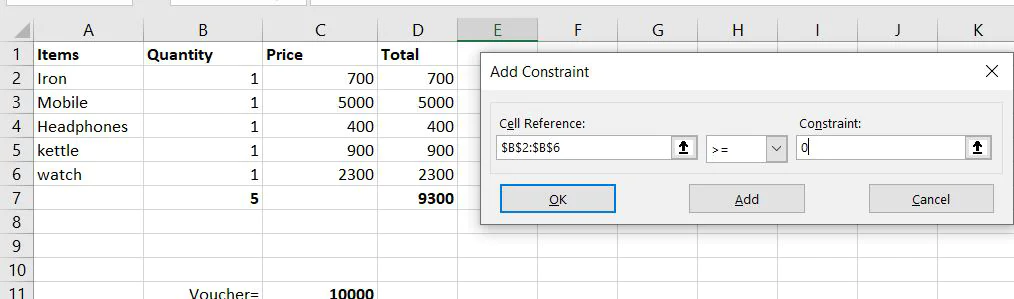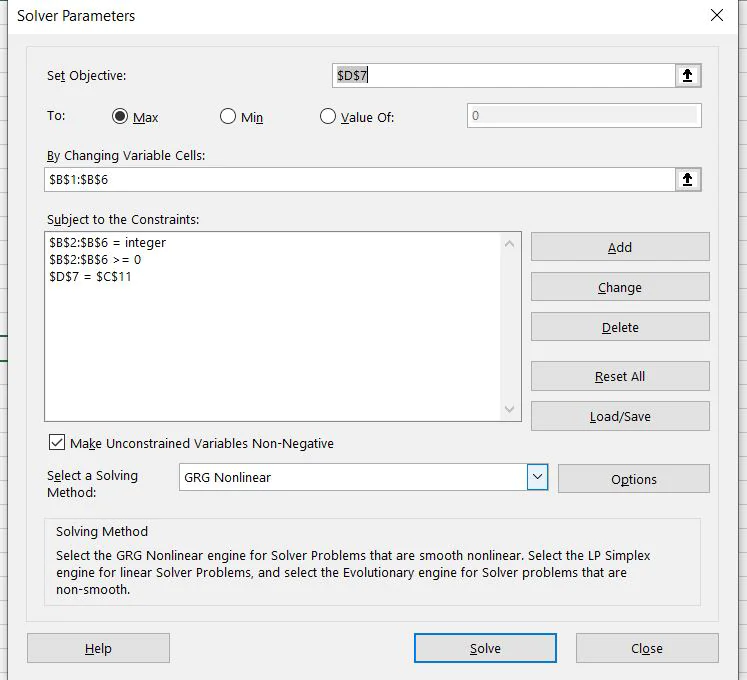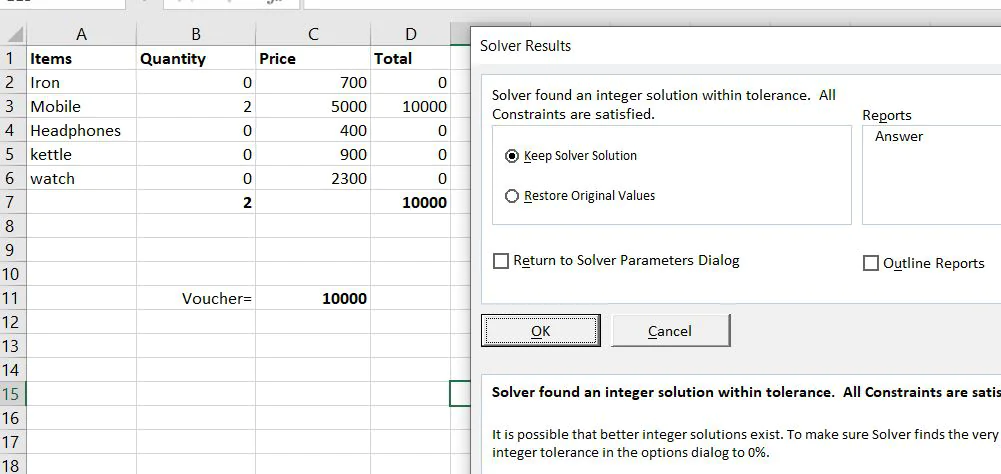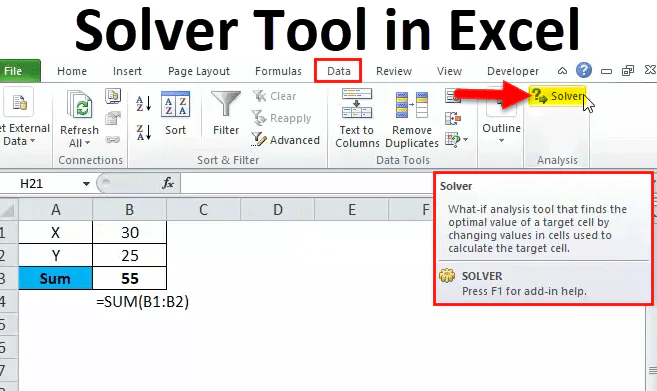
How to use MS Excel Solver?
MS Excel is widely used by nearly every company as well as data entry services. It is used in a variety of ways. It is utilized to create spreadsheets; data entry forms as well as databases that assist in the automation of data. Data automation can enhance the productivity of your business by maximizing the use of data in your organization. The primary benefits of data automation are easy data analysis, better data integrity, and faster data transformation.
In this article, we will look into One of the more significant features that come with MS Excel, i.e. Excel Solver.
What is MS Excel?
Microsoft Excel is a spreadsheet application that is utilized to manage and store the meaning of large amounts of data. From sorting data to doing basic operations, to doing more complex operations, there’s plenty that Excel can offer its users.
With a basic understanding of MS Excel, you’ll be capable of organizing and manipulating the vast amount of data that could otherwise be time-consuming boring, and hard to accomplish. Excel has developed over time and has evolved into a tool that can dramatically increase the chance of landing employment. If you’re just starting and have proficiency in Excel, it is possible to begin working as an analyst. If you’re hoping to work in the business world you’ll need to master Excel to be able to manage your finances along with human resources, as well as inventory.
Benefits of MS Excel
Time Management
If you’re planning to manage and own a company, or perhaps be employed in a company where you’ll be juggling numerous tasks daily. To be successful you’ll have to be quick and efficient in your work. In this regard, Excel’s diverse options of Excel can be very useful.
It is possible to increase your efficiency and speed up time management by having access to all of the shortcuts that are commonly used in Excel. It is also possible to utilize formulas, macros, and other macros to streamline your work. The little nudges Excel gives you plenty of time to concentrate on more complex tasks as Excel handles the majority of the routine task that requires formulas.
2. An in-depth study of the information
When you’re dealing with a massive amount of information, it’s easy to lose yourself in it. If you prefer to look at the data using a numerical approach, you’ll find it difficult to identify significant patterns and resources which means you’ll be unable to draw accurate conclusions from the data t is available.
This is the point where Excel comes in handy. Excel provides features such as conditional formatting, where you can highlight rows that are similar to situations. In this way, you’ll have a visual representation of all data which means that you don’t have to concentrate on specific data points, but instead take a look at the larger global picture and make predictions that are more likely to become reality.
Excel also lets you create a variety of graphic representations such as pie charts as well as graphs, histograms, and many more, which can simplify the presentation of data. This will help everyone in your business or group to be to the same conclusion regarding the knowledge of data at present.
3. More accurate, faster calculations
With the formulas Excel can support, you’ll be able the ability to run faster calculations by automating. If you’re proficient in Excel, then you don’t have to perform manual calculations that can be slow and often prone to human error. With advanced Excel techniques and skillet, you’ll be able complete even more complicated calculations and operations in only a couple of clicks without spending too much time and not sacrificing even a little bit of accuracy.
4. Improved analytical skills
MS Excel opens a lot of possibilities for students, particularly for performing analysis and calculations. Economics is the primary aspect of any successful business. A lot of businesses fail due to those who lack the necessary analytical skills to understand the significance of financial as well as other vital indicators. This is why Excel can be a source of help for students, providing them with the abilities and knowledge required to succeed professionally and beyond. In the end, Excel can help in building analytical abilities by organizing, analyzing, and performing daily and personal business financial calculation.
What is MS Excel Solver?
A solver is a mathematical tool present in MS Excel that is used to perform calculations by working under some constraints/conditions and then calculating the solution for the problem. It operates on the goal cell by altering the variable cells using the sum constraint.
Benefits of MS Excel Solver
Microsoft Excel spreadsheets are the most widely used and the most efficient way to control processes in the supply chain. They allow you to deal with the specific issues of your company in a standard, simple format.
Excel spreadsheets permit you to begin small by focusing on specific reports and analyses as you progress to facilitate larger and more sophisticated decision-making for your company. For those who are more experienced with Excel spreadsheets, Solver is a feature that Solver feature gives you the power to determine the most effective as well as “best” solutions to meet goals of business like maximizing profits and reducing costs or reaching the desired business objective.
Management and businesses are discovering that they can achieve significant competitive advantages by choosing the most efficient optimization issues to address and employing Excel spreadsheet Solver to discover the best solutions.
How to use MS Excel Solver?
A solver is a tool that is included inside MS- Excel but for using it we have to activate it. To activate the Solver tool, we must follow these steps:
First step: Click File and choose choices. The next dialog box will pop up.
Step 2. Choose Add-ins from the add-ins option, then click “Go,” and then click “OK”.
Step 3. After you click OK, choose Solver as an Add-in and click “OK. The solver is now activated within Excel.
Step 4. The solver will now appear in the data section similar to this.
We will now look at how to utilize a solver with the help of an example.
Example:
We visited a mall and also received a gift voucher for rs. 10,000 and we want to buy items in a way that the whole amount that is in the gift card will be made use of.
If we buy these items.
Let’s say we purchased the above items in just one amount and the total was 9300, but the voucher was rs. 10,000. We now want to make use of Solver to fulfill this requirement. Let’s find out how it can be done.
Step 1. The first step is to go through the data, and then find the solver and click. The next dialog box will open. In this, you have to choose the goal for which you would like to change the value.
Step 2. When setting the objective, we have to choose the total for the column called D as we need to change the value by 9300 to 10,000. When you click on D7, the following items will be shown on the set objective block.
Step 3. Then, in the cell ‘By changing Variable, We will choose the Quantity cell as we need to alter the amount in such as to ensure its total equates to 10,000.
Step 4: We now need to define some conditions under the conditions we would like our work to be accomplished. To set some constraints or conditions, we’ll select Add.
Step 5. The dialog box will be displayed and we’ll be able to include 3 conditions. The first requirement is the sum has to be in line with the amount of the voucher. Therefore, we’ll select cell D7 as an instance of a cell reference. Then, we will select the = sign and then choose cell C11. This is the first condition that has to be added. To add the next condition, you can press Add.
Step 6. In the next option, we’ll select the Quantity cell as we want the amount to be an integer or a complete value. In cell reference, we’ll choose from B2 to B6, and then int, and after that press Add.
Step 7. The third condition, we’d like the item’s value cannot to be negative, which isn’t possible in the real world. We will choose the cells from B2 to and must be greater than zero. Click Add and then cancel.
Step 8. Now this dialog will list all 3 conditions we have used and then click Solve.
Step 9. By selecting Solve it will give you the output you want and to ensure that the answer is kept, select the option to keep the solver’s solution.
That’s the definition of a solver. how it can be activated not being present by default in Excel and this is the way it works.
Final words
Solver is a Microsoft Excel add-in program you can utilize for analysis of what-if. Utilize Solver to determine the ideal (maximum as well as minimal) number of formulas in a single cell — referred to as the objective cell subject to limitations, or constraints to the values of formula cells in the worksheet. Solver is a program that works with a set of cells, known as variable cells or decision variables. These are the cells that are utilized in formula calculations in the cell with the objective and constraint. The solver alters the values of the cells of decision variables to meet the limitations of constraint cells, and then produces the results you desire in the cell that is objective.
Simply put, you can utilize Solver to find the value of the maximum and minimum of one cell by altering other cells. For instance, you could alter how much of your planned advertising budget and then observe the impact on your expected profits.