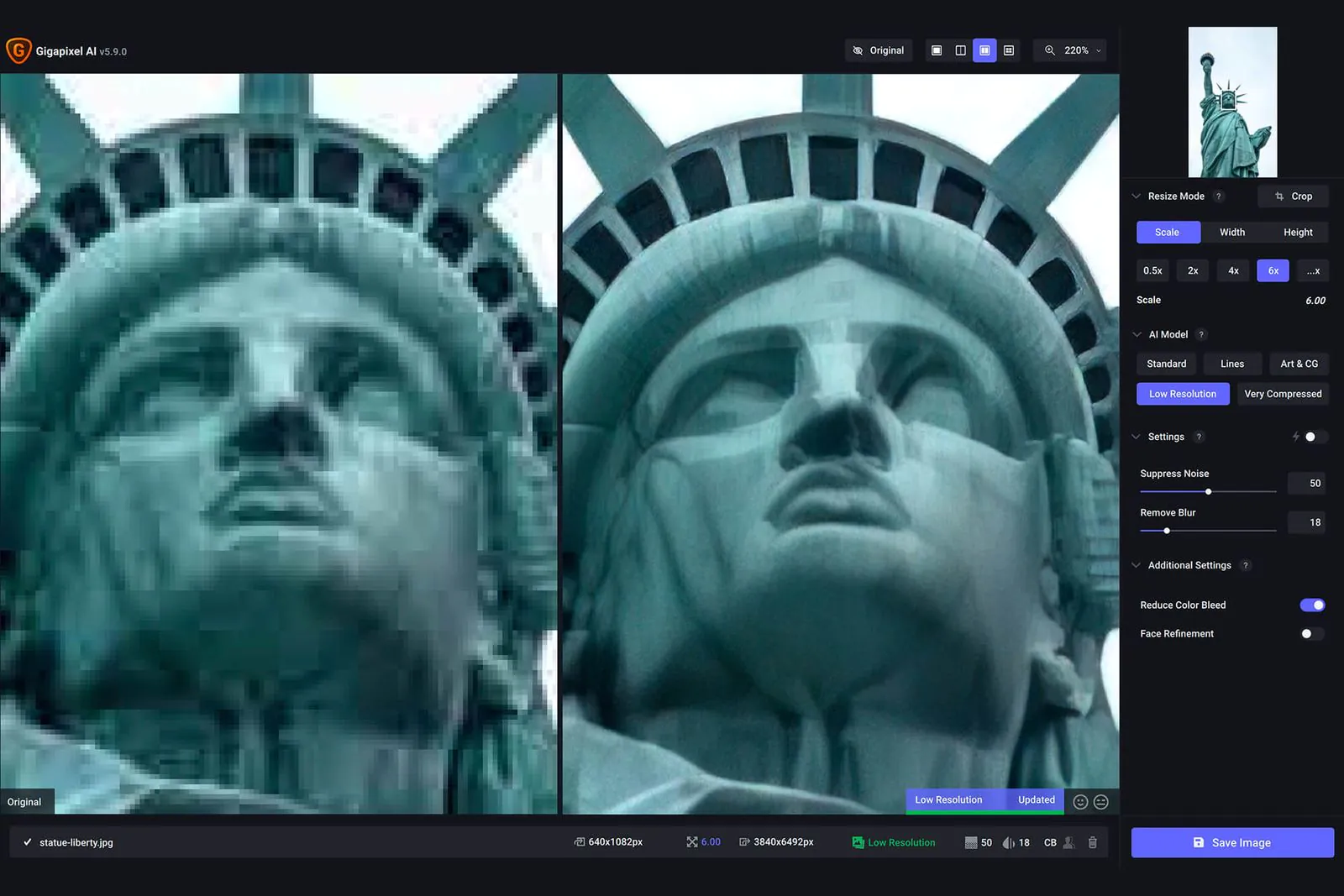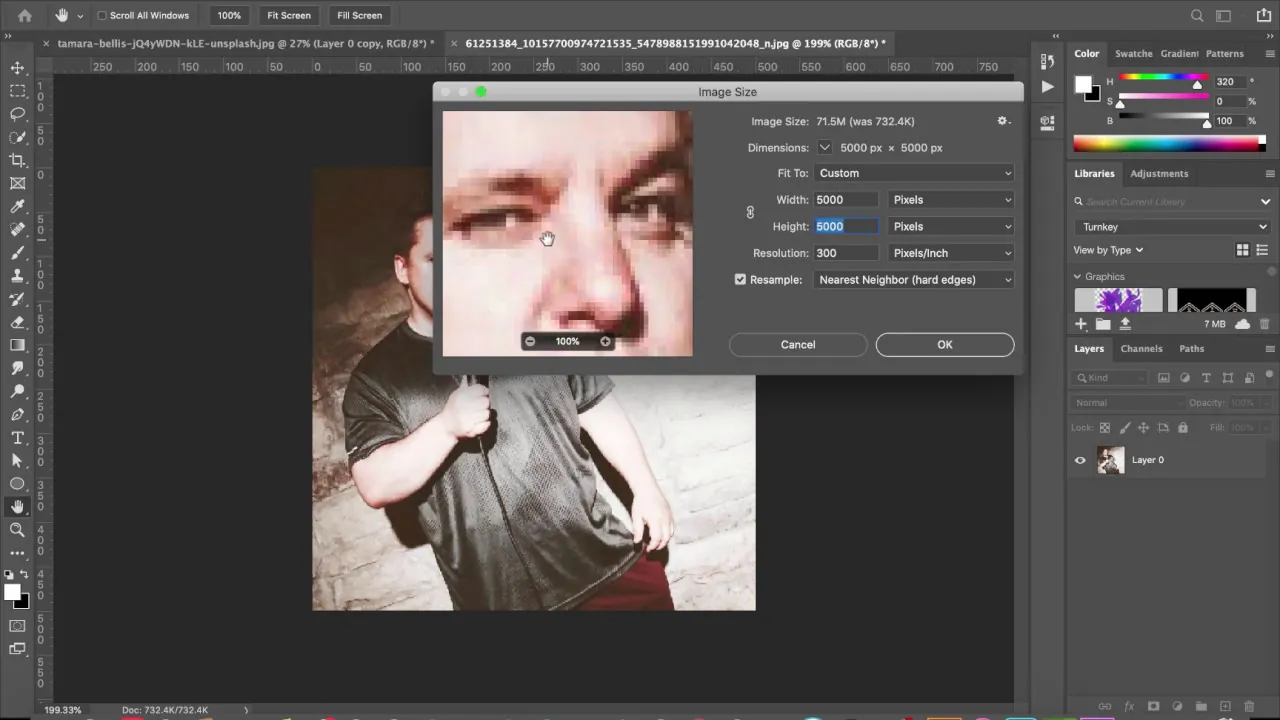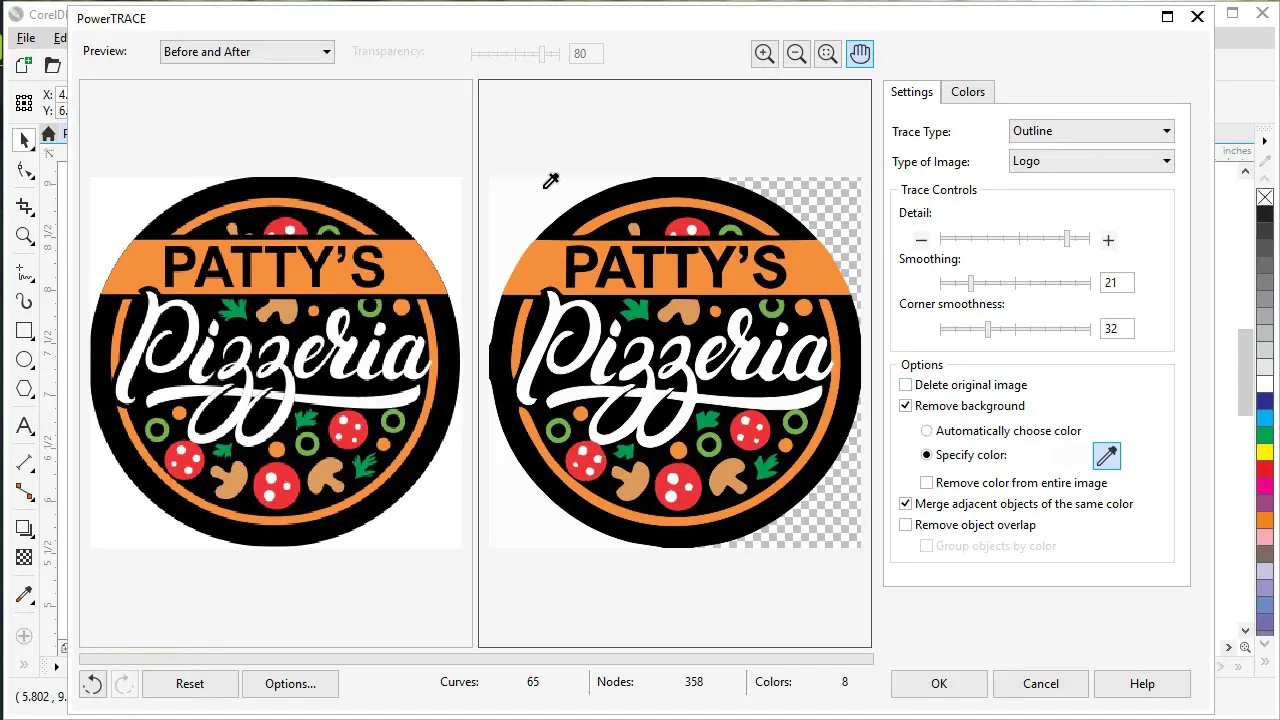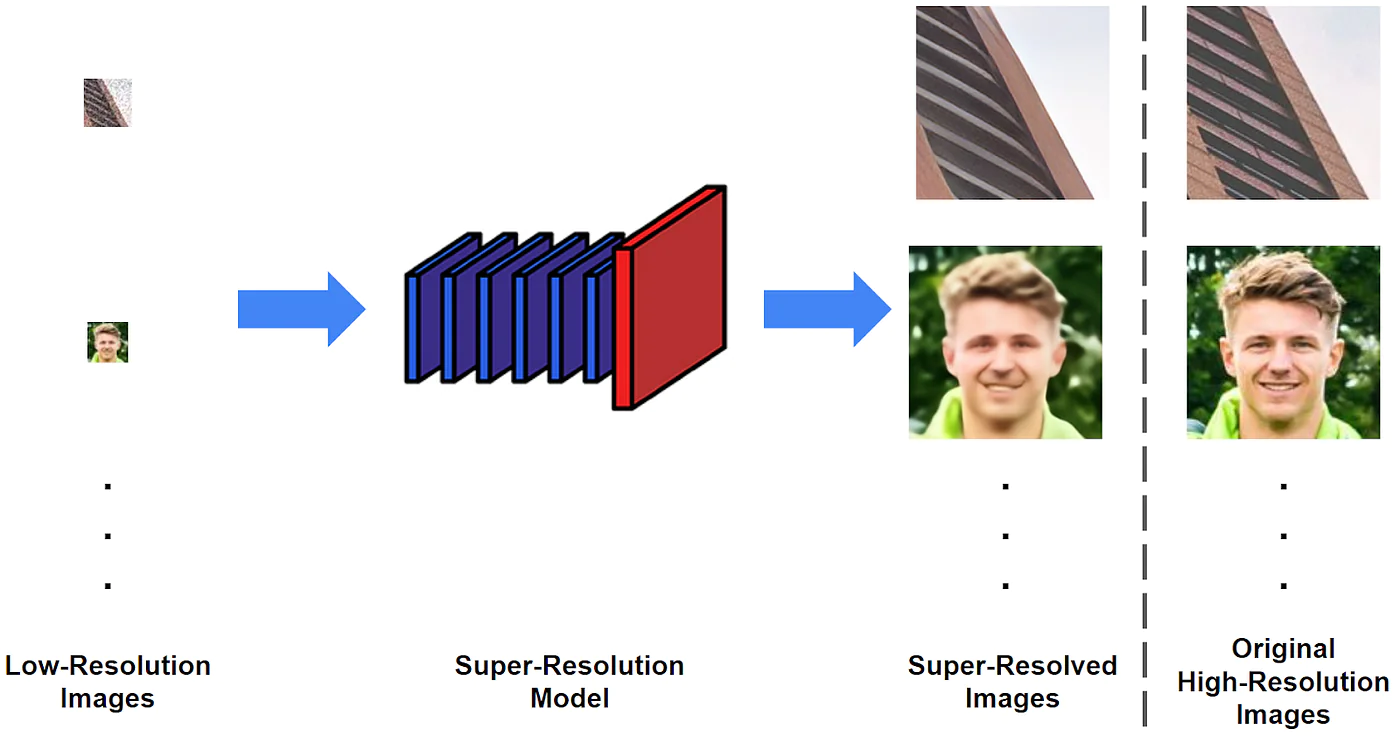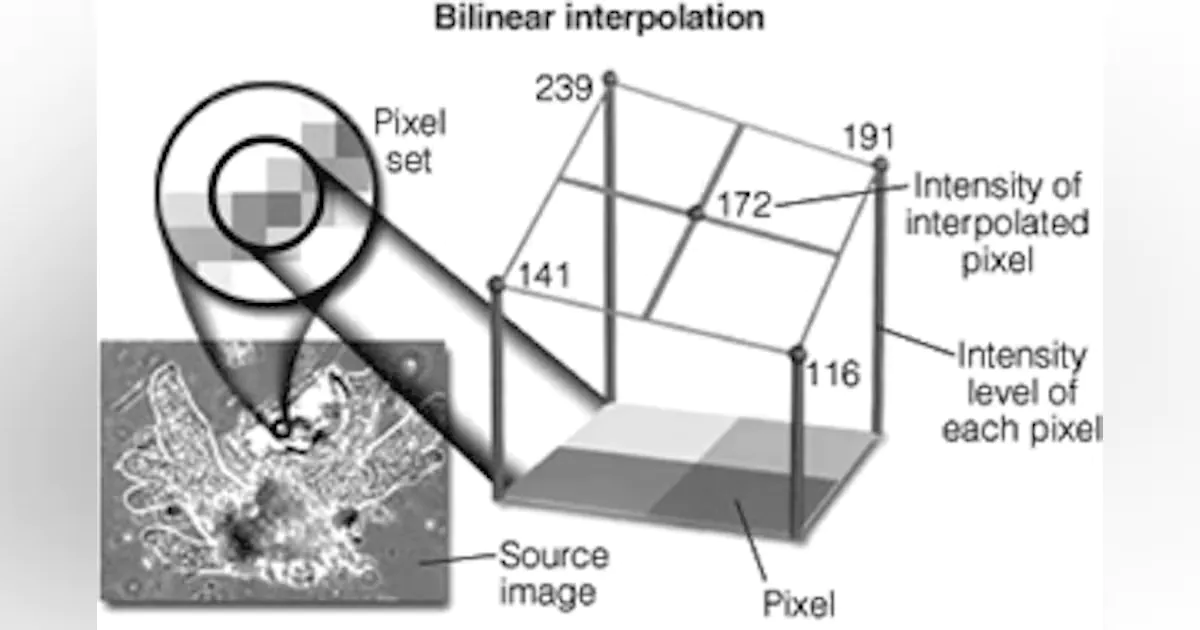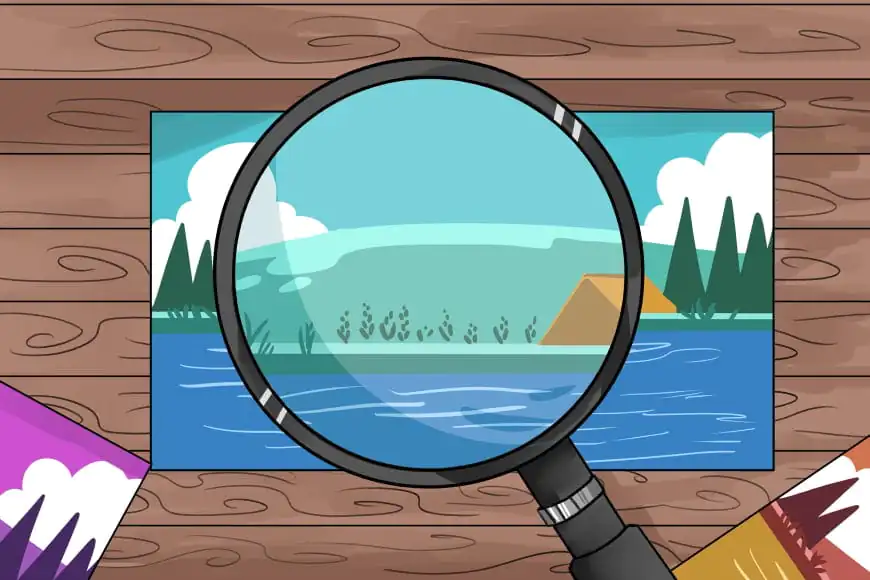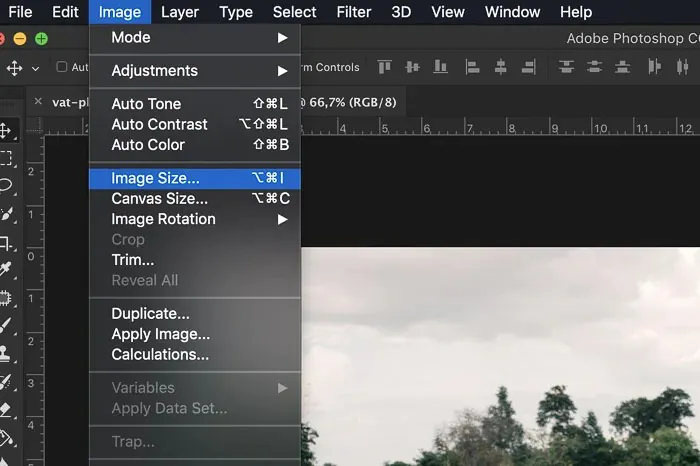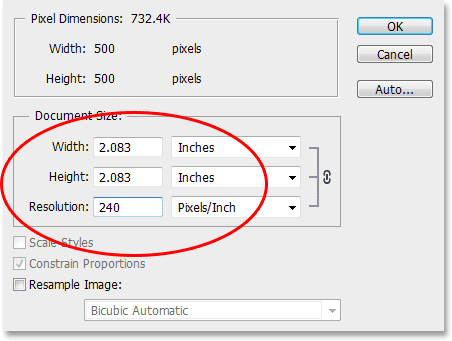
How To Increase Image Resolution Or Size Without Losing Quality
Images are integral to our daily lives, from social media to advertising. With the increasing demand for high-quality images, improving the image’s resolution and size has become necessary without losing its quality. It is important to note that resolution and size are two different things, each with its significance. Resolution indicates the number of pixels in an image, whereas the size is the image’s physical dimensions. This blog will discuss various methods, important software, and the steps to increase the image’s resolution or size without losing quality.
The Useful Methods And Techniques:
Each of the following methods has strengths and weaknesses, and you need to choose the method that suits your requirements.
Use Image Upscaling Software
Image upscaling software effectively increases the image’s resolution or size without losing quality. These software programs use advanced algorithms to interpolate the pixels in the image, which results in an improved resolution without distortion. Several image upscaling software programs are available in the market, such as Topaz Gigapixel AI, A.I. Gigapixel, and waifu2x. These software programs use machine learning algorithms to enhance the images, resulting in a more detailed and sharp image.
Use Photoshop’s Preserve Details 2.0
Photoshop is a popular image editing software that offers a range of tools to enhance the image’s quality. One of the most effective tools in Photoshop is the Preserve Details 2.0 feature. This feature uses an advanced algorithm to enhance the image’s details without losing its quality. To use this feature, open the image in Photoshop and then go to Image > Image Size. In the Image Size dialog box, select the “Resample Image” option and choose “Preserve Details 2.0” from the dropdown menu. You can then adjust the slider to increase the image’s resolution or size.
Use Vectorization
Vectorization is a technique that converts raster images (images made up of pixels) into vector images (images made up of mathematical equations). This technique is useful in increasing the image’s resolution without losing its quality. Vector images are resolution-independent, meaning scale them to any size without losing their quality. To vectorize an image, you can use software programs like Adobe Illustrator, CorelDRAW, or Inkscape. These programs use mathematical equations to create vector images that can be scaled to any size without distortion.
Use Super Resolution
Super Resolution is a technique that uses deep learning algorithms to enhance the image’s quality. This technique trains a neural network to learn the relationship between low-resolution and high-resolution images. Once the neural network is trained, it can upscale low-resolution images without losing quality. Several Super Resolution software programs are available in the market, such as Let’s Enhance, AI Image Enlarger, and Photo Enhancer AI. These programs use advanced machine learning algorithms to enhance the image’s details and sharpness.
Use Image Interpolation
Image interpolation is a technique that involves creating new pixels based on the existing pixels in the image. This technique is useful in increasing the image’s resolution without losing its quality. Several image interpolation methods are available, such as bicubic, bilinear, and Lanczos. Bicubic interpolation is the most commonly used method as it produces the best quality results. You can use software programs like Photoshop, GIMP, or ImageMagick to use image interpolation.
The Steps to Increase the Resolution And Size of An Image
Increasing the resolution or size of an image without losing quality can be challenging, but there are a few methods to ease it. Here is a step-by-step process that you can follow to increase the resolution or size of an image:
Step 1: Choose a suitable image editing software
Various image editing software can help you increase the resolution or size of an image. Some popular options include Adobe Photoshop, GIMP, and Affinity Photo. Choose the software you are comfortable with and have some experience with.
Step 2: Open the image
Open the image you desire to increase the resolution or size of in the editing software. Ensure the image is in a high-quality format, such as PNG or TIFF, rather than JPEG.
Step 3: Duplicate the image
Duplicate the image so that you have a backup copy in case something goes wrong during the editing process.
Step 4: Increase the image size
Go to the Image Size or Canvas Size menu to increase the image size. Ensure that the “Constrain Proportions” option is checked so the image is not distorted. Enter the desired size of the image and click “OK” to apply the changes.
Step 5: Increase the image resolution
To increase the image’s resolution, go to the Image Size menu. Change the resolution value to the desired level, ensuring the “Resample Image” option is checked. Choose the appropriate resampling method, such as “Bicubic Smoother,” and click “OK” to apply the changes.
Step 6: Sharpen the image
Increasing the resolution or size of an image can sometimes result in a loss of sharpness. To counteract this, you can apply some sharpening to the image using the Sharpen or Unsharp Mask filter in the image editing software. Apply the filter carefully and in moderation so the image does not become overly sharpened.
Step 7: Save the image
Once you are happy with your changes to the image, save it in a high-quality format such as PNG or TIFF. Avoid saving the image in a lossy format such as JPEG, as this can further degrade the quality of the image.
Always create a backup copy of the image before making any changes, and be careful not to over-edit the image, as this can result in further quality degradation.
The Best Software Options for Increasing Image Resolution Or Size Without Losing Quality
As mentioned earlier, several image editing software available can help you increase the resolution or size of an image. Here we describe in detail some of the most important software for increasing the resolution or size of an image without losing quality. When choosing software, consider your specific needs and the level of control you require over the upscaling process.
Adobe Photoshop:
Adobe Photoshop is the industry-standard software for image editing and manipulation. It is a powerful tool that offers a range of advanced features for increasing the resolution or size of an image, as well as for other image editing tasks. Photoshop uses advanced algorithms to upscale images while maintaining their quality, offering a range of options for controlling the process. For example, the “Preserve Details 2.0” option in the “Image Size” menu can help you increase the resolution of an image while maintaining its sharpness and detail. Adobe Photoshop is a powerful software for photo editing and manipulation. You can use it to resize images by going to the “Image” menu and selecting “Image Size.” It offers extensive control over resizing options and has a stand-alone photo size converter.
GIMP:
GIMP (GNU Image Manipulation Program) is a free and open-source image editing software that offers many of the same features as Adobe Photoshop. It is a better option for those who do not want to invest in expensive software. GIMP offers a range of advanced tools and plugins for image editing, including options for increasing the resolution or size of an image. For example, the “Liquid Rescale” plugin can help you resize images while maintaining their aspect ratio and important details.
Affinity Photo:
Affinity Photo is another professional-grade image editing software gaining popularity among photographers and graphic designers. It offers a range of advanced features for increasing the resolution or size of an image, as well as for other image editing tasks. Affinity Photo uses advanced algorithms to upscale images while maintaining their quality, and it offers a range of options for controlling the process. For example, the “Enlarge” option in the “Resize Document” menu can help you increase the size of an image while maintaining its quality.
ON1 Resize:
ON1 Resize is a specialized software designed specifically for increasing the resolution or size of an image. It offers a range of advanced features for resizing images without losing quality, including options for controlling the image’s sharpening, noise reduction, and compression. ON1 Resize uses advanced algorithms to upscale images while maintaining their quality, and it offers a range of options for controlling the process. For example, the “Portrait” mode can help you upscale portraits without losing important facial details.
Topaz Gigapixel AI:
Topaz Gigapixel AI is another specialized software designed to increase an image’s resolution or size. It uses artificial intelligence to upscale images while maintaining their quality and offers a range of options for controlling the process. Topaz Gigapixel AI can upscale images up to 600% without losing quality and handle images of different types and resolutions. For example, the “Face Refinement” option can help preserve important facial details while upscaling portraits.
In summary, several important software options are available for increasing an image’s resolution or size without losing quality. Adobe Photoshop, GIMP, Affinity Photo, ON1 Resize, and Topaz Gigapixel AI are some of the most popular software options, each with strengths and features. When choosing software, consider your specific needs and the level of control you require over the upscaling process.
Conclusion
In conclusion, increasing the resolution or size of an image without losing quality is a crucial aspect of image editing. With the help of advanced image editing software like Adobe Photoshop, GIMP, Affinity Photo, ON1 Resize, and Topaz Gigapixel AI, one can upscale images while maintaining their sharpness and detail. With careful consideration of the software’s features and options, one can achieve the desired image quality without compromising its resolution or size.