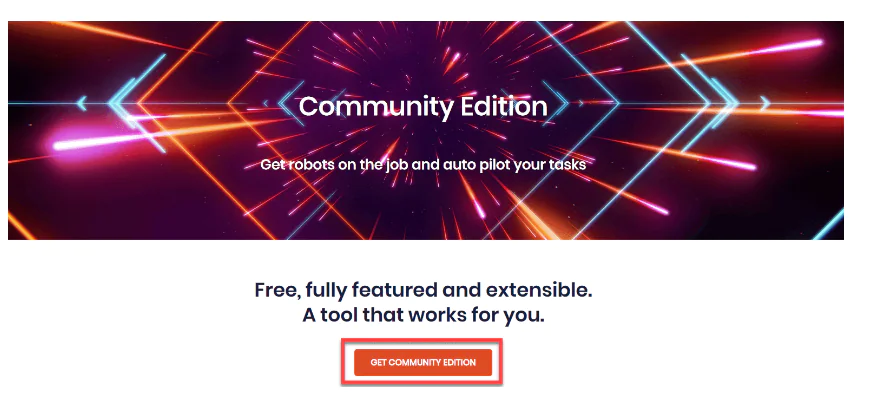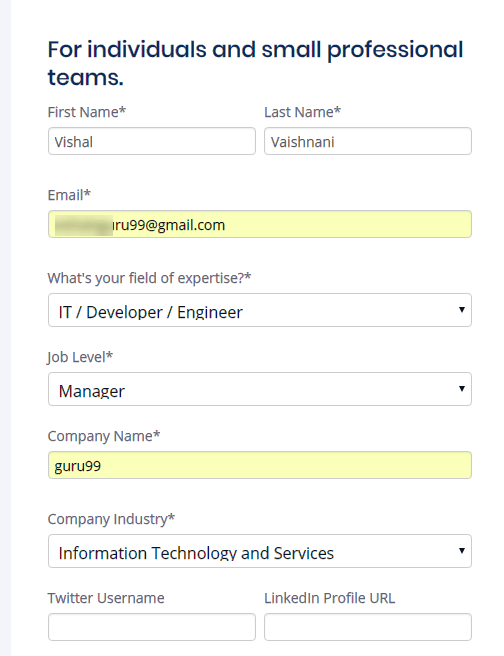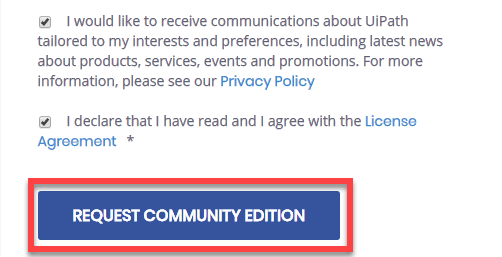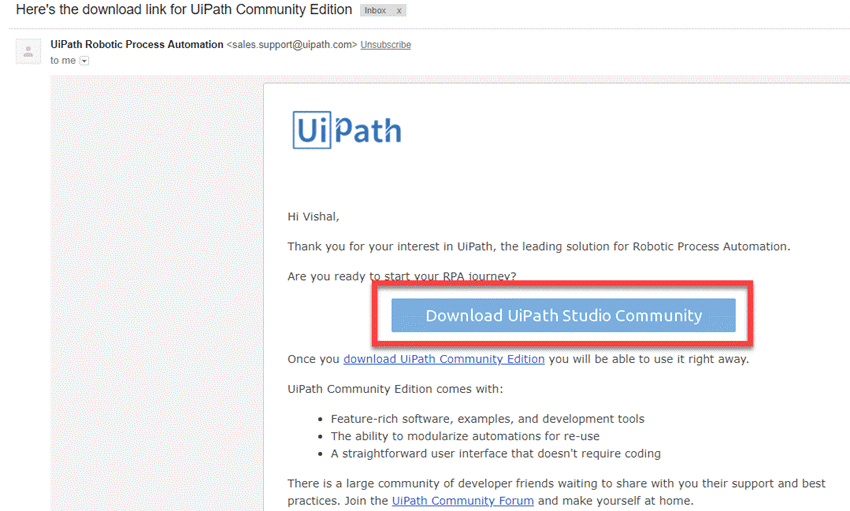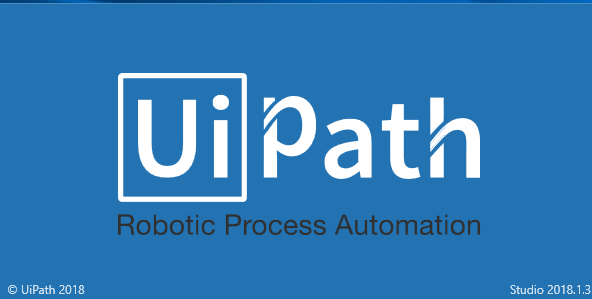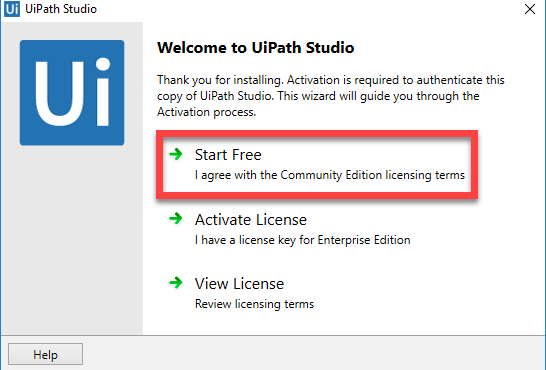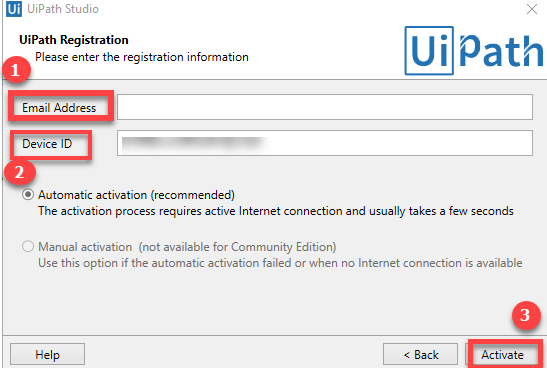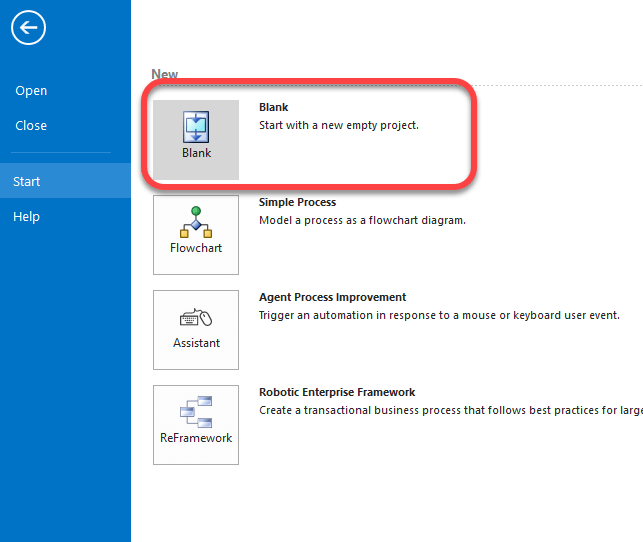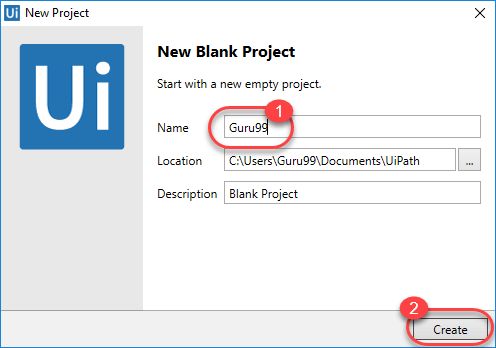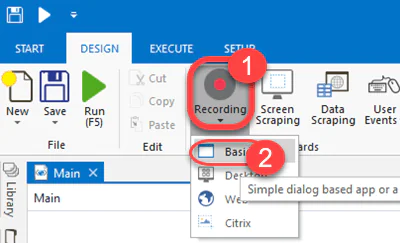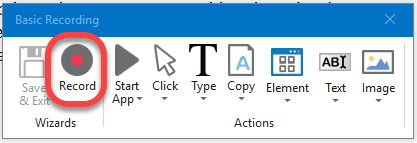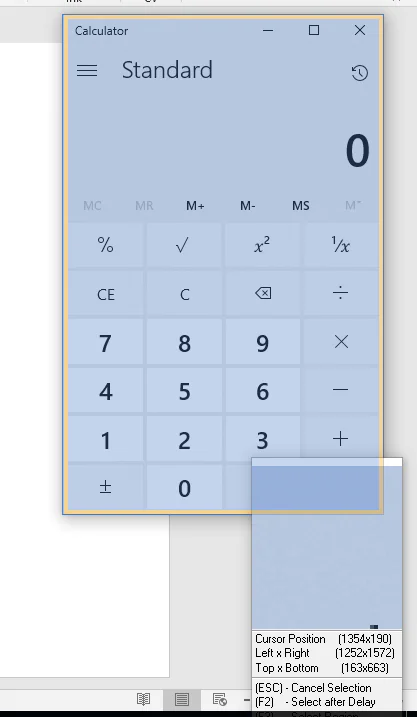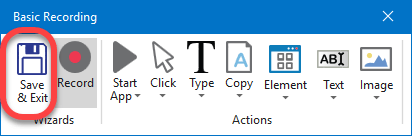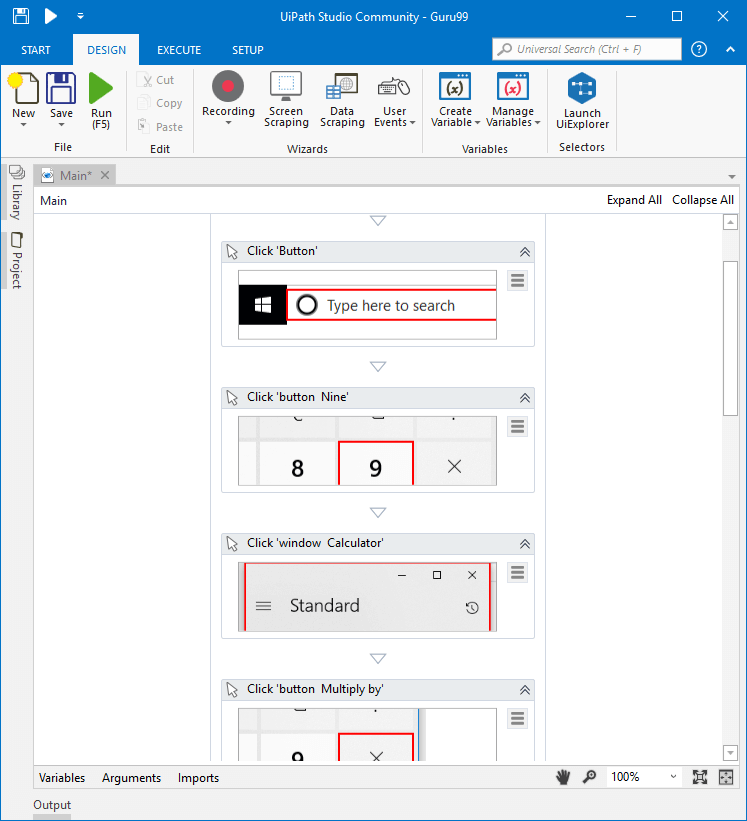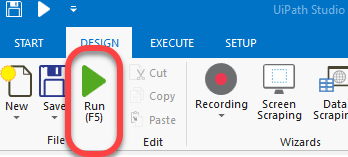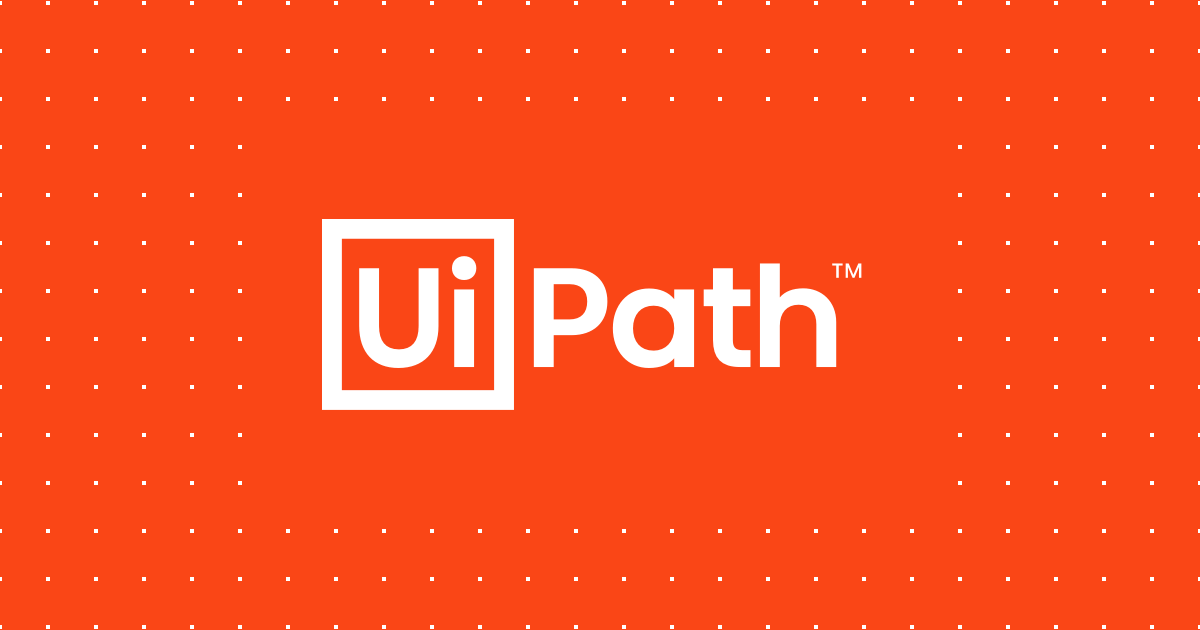
How to build automation robots with UiPath?
Every day, every business collects a large amount of data. The management and processing of the increasing amount of data can become time-consuming, frustrating, and expensive. Additionally, you would need to make investments in your infrastructure and technology to ensure discipline and security. To ease this data management task, data entry services and businesses are inclining towards data entry and robotic process automation (RPA) tools. With the use of RPA Tools, simple to complicated tasks can be automated through the process of robotic process automation and UiPath is one of the most popular tools available right now. Well, in this article we will tell you all the necessary information one should know about UiPath, to begin with, it.
What is Robotic Process Automation?
Robotic process automation (RPA) is a software technology that makes it simple to create, use, and handle software robots that mimic how people interact with computers and software. Software robots are capable of performing a wide range of predefined tasks, including understanding what is on a screen, making the appropriate keystrokes, navigating systems, and extracting and identifying data. However, without the need to stand up and stretch or take a coffee break, software robots can complete tasks faster and more reliably than humans.
What is UiPath?
UiPath is Robotic process automation software. It is used to automate Windows desktop tasks. With the use of drag and drop functionality, it automates repetitive or duplicate activities and removes the need for human participation. This tool comes with an active community to help with problem-solving and offers multiple editions to support various user types.
UiPath Editions
The various editions offered by UiPath are listed below.
Community Cloud: Small teams or individuals typically use this version to try automating tasks.
Studio: For those who want to use UiPath on an enterprise level, there is the Studio version.
Enterprise Cloud: This version/edition, which includes Studio, Robots, and Orchestrator, is a cloud-based version of the complete RPA platform.
Enterprise Server: This edition of UiPath’s enterprise automation platform, which consists of Studio, Robots, and Orchestrator, is available on-premises.
Features of UiPath
Drag and Drop Workflow
By dragging and dropping relevant tasks into the graphical workspace, the UiPath user will create visual process steps. They can then turn those process stages into a visible workflow using user interface properties. The UiPath tool’s recorder wizard can be used by users to create web-based or application processes.
Record and playback
This feature allows the user to capture activities and turn them into a sequence of automated processes. The following options for recording are available with UiPath:
Basic recording: It focuses on automating individual operations and is frequently used to create a complete selection for each activity.
Desktop recording: It is useful for many different tasks, including the creation of applications.
Web recording: It is a popular tool for watching and documenting web page activity.
Citrix recording: It is quite popular for automating virtualized environments and capturing things like images.
In-built activities
Over 300 in-built activities in UiPath cover a wide spectrum of design tasks for application integration and process automation. The Activities pan has these activities, which include the majority of design processes like data extraction, data entry, and automation.
Advanced Scraping Options
UiPath Screen Scraping makes it simpler to extract data from websites and applications. The data or web scraping wizard also aids in the collection of data that has a repeated structure. Any program, including.Net, Java, Flash, PDF, Legacy, and SAP, can be scraped without any issues.
High Security and Robustness
UiPath allows you to build super-smart, robust robots. Everyone in the workplace can utilize these bots with an easy visual interface. To run the bots, UiPath provides high-security auto-login capabilities. It also has a locked screen and allows automated procedures to execute in complete secrecy.
UiPath Architecture
The following three elements make up the UiPath architecture or its platform components:
UiPath Studio: With the use of a visual designer called UiPath Studio, you may create automation workflows using pre-made activities. Depending on the needs of the client, this automation could be utilized to automate a straightforward or complicated task.
UiPath Robot: UiPath Robots carry out the automation created in UiPath Studio. Therefore, make sure your robot is there and ready to perform tasks.
UiPath Orchestrator: This UiPath product is used to publish projects or automation workflows so that they can be used by multiple systems at the same time.
Project Templates
The following are the various project templates available in UiPath:
Process: Creates a blank project that can be used to design different kinds of automation initiatives.
Library: Using this template, reusable parts can be created and published as a single library. The developed libraries can also be included in automation processes as dependencies.
Orchestration Process: The project template for an orchestration process is used to implement a process using long transactions and service orchestration, as the name suggests.
Background Process: The Background Process is used to design a process that can operate in the background without requiring human input. A robot can also have several background tasks running at once.
Robotic Enterprise Framework: With the help of this project template, a business procedure that is appropriate for large-scale deployments can be created.
Trigger-Based Attended Automation: As the name implies, this sort of project is used to activate automation in response to user actions made with the keyboard or mouse.
Transactional Process: Using this template, the automated workflow is represented as a flowchart.
How to install UiPath?
Step 1: Entering URL
Put https://www.uipath.com/community into your browser. Select “Get Community Edition” from the menu.
Step 2: Entering details
Enter all the marked details.
Step 3: Requesting community edition
Click Request Community Edition.
Step 4: Downloading the community edition
A mail will be sent to you below. Your download will start after you click “download community edition.”
Step 5: Setup file
As soon as the download is finished, select the setup file.
Step 6: Start a free trial.
Click on “start the free trial” after the software has been installed.
Step 7: Click the Activate button
In the next screen:
Add your email address, then click the activate button.
Device id will be automatically determined.
Next, click the Activate button.
UiPath is now installed on your computer!
How to create a sample RPA UiPath Script?
Follow these steps to create a sample RPA UiPath script.
Step 1: In the image below, click the “Blank” icon that is boxed.
Step 2: In the next screen,
- Type the project’s name here.
- Select the Create button.
Step 3: Now on the next screen,
Click on Recording.
Choose Basic.
Step 4: This brings up a tiny window with the icon shown below for recording. Click on the Record button.
Step 5: Clicking this icon will change the cursor into a hand icon, turn the entire screen blue, and highlight all nearby icons as shown below.
Step 6: Perform the manual operations you want to put into action, which means you want to automate. The order of your mouse and keyboard movements will be automatically created by UiPath Robotic Process Automation.
When you’re done recording, select Save and Exit.
Step 7: You will see the steps recorded in the following order.
Step 8: Then select the run icon. The recorded activities would be repeated back by UiPath.
This is the simplest method for building mini-automation robots. To build more complicated robots, RPA UiPath provides a ton of advanced functionality.
Conclusion
It is challenging to collect and organize data, especially if your business is a giant. Nobody likes to enter data for the several projects listed on the company’s roster every day. But since we are in the twenty-first century, there are many applications available that can assist you in making sure that all of your data is put correctly into the system so that it may be simply filed and maintained in the future. These data entry tools are used by hundreds of data entry services and businesses.
UiPath RPA is a high-level platform that is devoted to offering smooth automation of data entry on any desktop application or web form. It offers SAP and Citrix connection and Excel support. With the built-in recorder that reads and plays back your movements on the screen, getting started is simple and quick. UiPath offers 100% playback accuracy and is platform agnostic, working with HTML, Flash, AJAX, PDF, Java, and Silverlight while saving countless man-hours and requiring no coding or scripting.
The companies attempting to ride the wave of applications powered by artificial intelligence (AI) have greatly benefited from robotic process automation (RPA) and indeed one of the most popular RPA tools is UiPath. IT teams can set up software robots using UiPath that gather and analyze data from a variety of apps to automate repetitive operations.