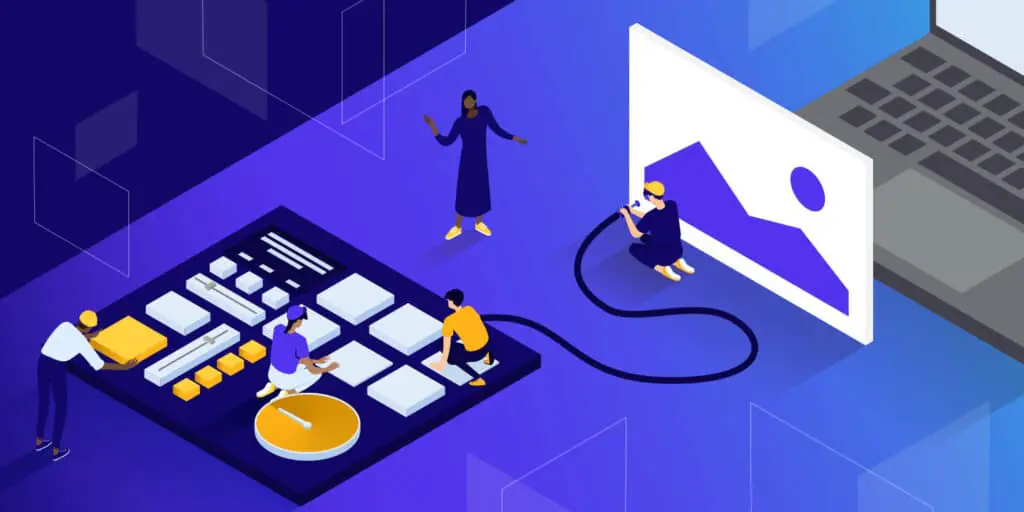
How Can I Check The Existing Image Optimization On My Website
Image optimization is a crucial step in improving the functionality of websites. Unoptimized images can cause a website to run slowly, which can lead to a bad user experience and even lower search engine rankings. Prior to being uploaded to your website, images should be optimized, but it’s also crucial to routinely check the optimization of any already-uploaded images. However, many website owners might not be conscious of the value of image optimization or may not know how to do it. This blog article will discuss the different ways to check the existing image optimization on your website, as well as tools and methods that can be used to spot any problems and make the required corrections. This article will give you the knowledge you need, whether you’re a web developer or the proprietor of a website, to make sure that the images on your website are optimized and enrich the user experience.
There are several methods and tools you can use to check the existing image optimization on your website. Using a combination of these methods and tools can help you ensure that your website’s images are properly optimized, which can improve your site’s performance and user experience. Here are some of the most effective ones:
PageSpeed Insights:
Google PageSpeed Insights is a great tool to check the existing image optimization on your website. It provides a detailed analysis of your website’s speed and performance, including the optimization of your images. One of the features of this tool is the ability to check the optimization of your images.
Go to the PageSpeed Insights website at https://developers.google.com/speed/pagespeed/insights/.
Enter the URL of the website you want to test.
Click “Analyze” and wait for the results.
When you run your website’s URL through PageSpeed Insights, it will provide a score ranging from 0 to 100, indicating your site’s performance. The tool will also provide recommendations to improve your website’s speed and performance, including image optimization.
GTmetrix:
GTmetrix is a free online tool that analyzes the speed and performance of your website. One of the features of this tool is the ability to check the optimization of your images.
Go to the GTmetrix website at https://gtmetrix.com/.
Enter the URL of the website you want to test.
Click “Test your site” and wait for the results.
GTmetrix will provide a detailed report on the optimization of your images, including their size, format, and loading time. It will also suggest improvements you can make to optimize your images further.
Google Analytics:
Google Analytics is a powerful tool that helps website owners monitor their website’s performance, including image optimization. Here are the steps to check image optimization using Google Analytics:
Login to your Google Analytics account and navigate to the “Behavior” section.
Click on “Site Speed” and then select “Speed Suggestions” to view the speed suggestions report.
Check the “Optimize Images” section to see if there are any suggestions for image optimization.
Review the suggestions provided by Google and implement them to optimize the images on your website.
Check the “Page Timings” report to view the page load times for each page on your website.
Sort the report by page load time to identify pages with slow loading times.
Check the images on these slow-loading pages to see if they are optimized properly.
Use Google’s PageSpeed Insights tool to get more detailed suggestions for image optimization.
Webpage Test:
Webpage Test is a free online tool that allows you to test the speed and performance of your website. One of the features of this tool is the ability to check the optimization of your images.
Go to the Webpage Test website at https://www.webpagetest.org/.
Enter the URL of the website you want to test.
Choose a test location.
Under “Advanced Settings,” expand the “Capture video” dropdown and select “Check image and object optimization.”
Click “Start Test” and wait for the results.
Webpage Test will provide a detailed report on the optimization of your images, including their size, format, and loading time. It will also suggest improvements you can make to optimize your images further.
Image Optimization Plugins:
There are several image optimization plugins available for popular content management systems like WordPress and Drupal. These plugins can automatically optimize your images for the web, reducing their size and improving your website’s performance. To use an image optimization plugin, follow these steps:
Install and activate the plugin on your website.
Configure the plugin settings according to your preferences.
Run the plugin to optimize your existing images.
From now on, every new image you upload to your website will be automatically optimized.
Some popular image optimization plugins include WP Smush and Imagify for WordPress and ImageKit for Drupal.
Manual Inspection:
Finally, While automated tools can be helpful for identifying issues with image optimization, there is no substitute for manually inspecting your website and its images. By visually examining each image on your website, you can identify potential issues such as images that are too large or not properly compressed. Here are the steps to manually inspect image optimization:
Open the website in a web browser.
Right-click on an image and select “Inspect Element.”
Check the “Network” tab in the developer tools to view the image file size and loading time.
Check the “Sources” tab to view the image itself and its properties, such as size, resolution, and file format.
Use an image compression tool, such as TinyPNG or JPEGmini, to compress the image and reduce its file size.
Re-upload the compressed image to the website and compare the loading time to the original image.
Repeat these steps for each image on the website to ensure they are all optimized properly.
Techniques:
Apart from using tools, there are several techniques that can help you to check the existing image optimization on your website. These techniques can help you identify any issues with image optimization and make necessary adjustments to improve website performance.
Use lazy loading
Lazy loading is a technique that allows images to load only when they are in the user’s viewport, rather than loading all images at once. This can significantly improve website performance, as it reduces the number of images that need to be loaded at once, and allows the website to load faster. Many CMS platforms like WordPress offer plugins that enable lazy loading for images on your website.
Minimize image metadata
Image metadata is additional information that is stored within an image file, such as EXIF data, IPTC data, and XMP data. This information can include details about the camera used to take the photo, the date and time the photo was taken, and the location where the photo was taken. While this information can be useful, it can also increase the file size of the image, which can impact website performance. To minimize image metadata, you can use a tool like Adobe Photoshop or ImageOptim to strip the metadata from the image file.
Optimize alt tags
Alt tags are used to describe the content of an image for users who are unable to see the image, such as users who are visually impaired or have a slow internet connection. Optimizing alt tags can help improve website accessibility and can also help with SEO. When checking existing image optimization on your website, it’s important to ensure that each image has an appropriate alt tag that accurately describes the content of the image.
Use responsive images
Responsive images are images that are scaled appropriately based on the size of the user’s screen. This can help improve website performance, as it ensures that users are not loading unnecessarily large images on small screens. Many CMS platforms like WordPress offer plugins that enable responsive images for your website.
Compress images
Compressing images can significantly reduce their file size without sacrificing quality. There are several tools available that can help you compress images, such as TinyPNG, ImageOptim, and Kraken.io. By compressing images, you can improve website performance and reduce the amount of bandwidth required to load your website.
Use a Content Delivery Network (CDN)
A Content Delivery Network (CDN) is a network of servers located in different parts of the world that can deliver website content to users more quickly. By using a CDN, images can be delivered from a server that is geographically closer to the user, reducing the amount of time it takes for the image to load. This can significantly improve website performance and reduce the load on your web server.
Conclusion
In conclusion, image optimization is crucial for improving the performance and user experience of your website. To check the existing image optimization on your website, you can use various online tools, such as Google PageSpeed Insights, GTmetrix, and image optimization plugins, to analyze your site’s speed and performance. Additionally, you can check the image file sizes and formats, alt tags, and image dimensions to ensure they are optimized for the web. By regularly monitoring and optimizing your website’s images, you can improve your website’s load times, SEO rankings, and overall user experience.



