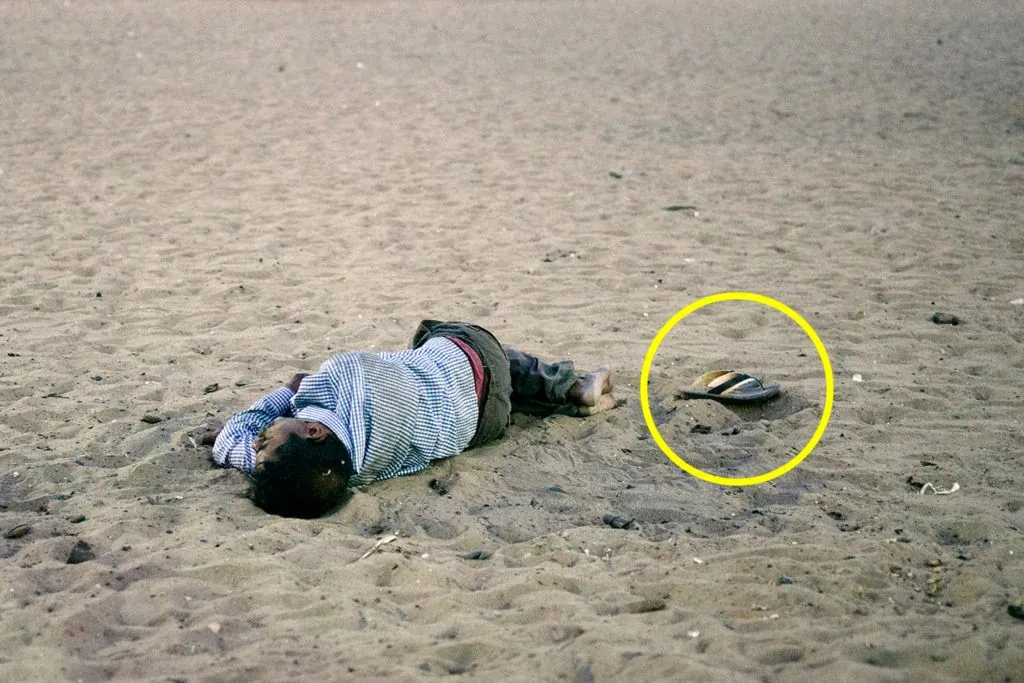How To Use Clone Tool
The clone tool is a powerful feature in image editing software that allows users to duplicate pixels from one region of an image to another. It is frequently used to retouch imperfections, remove unwanted elements, and seamlessly blend areas in an image. Understanding the use of the clone tool requires in-depth knowledge of various techniques that can enhance its effectiveness. This blog will deal with essential techniques for using the clone tool effectively to achieve professional and seamless results.
Assessing the Target Area
Before diving into the cloning process, assessing the target area that requires adjustment or removal is crucial. Analyzing and understanding the specific issue properly will greatly contribute to achieving seamless and professional results. Here are some important considerations when assessing the target area:
Identify the Problem: Carefully examine the image and identify the specific issue or imperfection that needs to be addressed. It could be a blemish, a distracting object, or an unwanted element that disrupts the overall composition.
Analyze Surrounding Elements: Take a close look at the surrounding elements of the target area. Observe their texture, colour, lighting, and overall characteristics. This analysis will help you select suitable source areas for cloning that closely match the surrounding elements, ensuring a seamless blend.
Zoom In: Zoom in on the target area to get a better view and ensure precision during the cloning process. That allows you to work on fine details effectively and make accurate adjustments.
By thoroughly assessing the target area, you understand the problem at hand and the context in which it exists within the image. This knowledge will guide your decision-making process when selecting source areas and applying cloning techniques. It also allows you to anticipate any potential challenges or sites requiring special attention during editing.
Take the time to assess the target area thoroughly and make informed decisions before proceeding with the cloning process. This initial step will set the foundation for a successful editing workflow, ensuring that your modifications seamlessly integrate with the surrounding elements and produce a visually pleasing result.
Selection and Preparation
When using the clone tool in image editing, selecting and preparing both the target and the source areas are crucial steps that lay the foundation for achieving flawless and professional results. Proper selection ensures that the cloning process is applied precisely and only where needed, while careful preparation guarantees a suitable source area for cloning. Here are some essential considerations for effective selection and preparation:
Defining the Target Area: Use selection tools, such as the lasso, marquee, or brush selection, to outline the target area that requires cloning. This selection guides applying the cloned pixels and ensures that modifications are focused on the desired region. Pay attention to the shape and boundaries of the section to avoid blending with unwanted areas.
Identifying the Source Area: Locate a suitable source area from which you will clone pixels to the target area. The source area should closely match the texture, colour, lighting, and overall characteristics of the target area. Selecting a source area that seamlessly integrates with the surrounding elements is important to achieve a natural and unnoticeable blend.
Duplicating the Layer: Before using the clone tool, create a duplicate layer of the image. That allows you to work non-destructively and adjust without permanently altering the original image. Working on a separate layer provides the flexibility to refine the cloned areas or make modifications later.
Adjusting the Opacity: When applying cloned pixels, consider adjusting the opacity of the clone tool brush. Lowering the opacity allows gradual blending and a smoother transition between the cloned pixels and the surrounding elements. Experiment with different opacity levels to achieve the desired effect.
By meticulously selecting the target area and choosing a suitable source area, you ensure that the cloned pixels seamlessly integrate with the image and produce a realistic result. Taking the time to duplicate the layer and adjust the opacity further enhances your control over the editing process and allows for refinements as needed. Proper selection and preparation are essential steps that set the stage for successful cloning and ensure that your edits blend harmoniously with the rest of the image.
Brush Settings
The brush settings play a vital role in determining the effectiveness and precision of the clone tool in image editing. Understanding and adjusting the brush settings according to the specific requirements of the cloning process is essential for achieving seamless and professional results.
Brush Size: Adjusting the brush size is crucial for accurate cloning. Smaller brush sizes are suitable for working on fine details or smaller areas, while larger brush sizes are more efficient for covering larger areas. Choose a brush size that allows you to work with precision and control.
Brush Hardness: Brush hardness refers to the edge sharpness of the clone tool brush. A harder brush edge creates more defined and crisp edges, while a softer brush edge produces smoother transitions. The choice of brush hardness depends on the specific requirements of the cloning task and the surrounding elements. Adjust the brush hardness to achieve the desired blending effect.
Opacity and Flow: Opacity and flow settings determine the transparency and intensity of the cloned pixels. Lower opacity and flow values result in a more gradual and subtle application of cloned pixels, allowing for better blending with the surrounding elements. Higher values produce more opaque and pronounced results. Experiment with different opacity and flow settings to find the optimal balance for your editing needs.
Feathering: Some image editing software provides a feathering option specifically for the clone tool. Feathering creates a softer transition at the brush edges, helping to blend the cloned pixels more seamlessly with the surrounding elements. Applying a slight feathering effect can enhance the overall natural appearance of the cloned area.
Remember to adjust the brush settings according to the specific area you are working on. Fine-tuning the brush size, hardness, opacity, flow, and feathering ensures precise control over the cloning process, resulting in immaculate integration of the cloned pixels with the rest of the image. Regularly review and adjust the brush settings as you edit to achieve the desired outcome.
Mastering the brush settings takes practice and experimentation. It is considered to be familiar with the capabilities of your image editing software and explore the various options available. By understanding and utilizing the brush settings effectively, you can harness the full potential of the clone tool and achieve professional-quality results in your image editing workflow.
Cloning Techniques
Once you have assessed the target area, selected and prepared the source area, and adjusted the brush settings, it’s time to delve into the cloning techniques themselves. These techniques will enable you to effectively utilize the clone tool and achieve seamless and professional results in your image editing. Here are some essential cloning techniques to consider:
Basic Cloning: The basic cloning technique involves selecting the source area and cloning pixels onto the target area. Click on the region you wish to clone from while holding the Alt key (Option on a Mac). Then, position the brush over the target area and left-click to start cloning. Move the bush carefully, adjusting the source point to maintain a natural appearance. This technique is useful for straightforward cloning tasks.
Sample and Clone: Sometimes, it may be beneficial to sample from multiple source areas to achieve better results. Instead of holding down the Alt key to select a single source point, test various regions by holding down the Alt key and clicking at different locations. This technique can be particularly useful when dealing with complex textures or patterns where a single source point may not suffice.
Brush Rotation and Flipping: Some image editing software allows you to rotate or flip the brush. Utilizing brush rotation and flipping can help you match the angle or orientation of the source area more accurately. This technique is especially handy when cloning objects with specific directional patterns or shapes.
Adjusting Opacity and Flow: Fine-tuning the opacity and flow settings of the clone tool brush can significantly impact the blending of the cloned pixels. Lowering the opacity and flow values creates a more gradual application of the cloned pixels, resulting in smoother transitions and better integration with the surrounding elements. Experiment with different opacity and flow levels to achieve the desired effect.
Layering and Masking: Utilizing layers and masks in your image editing software can provide greater control over the cloning process. Working on separate layers allows you to make non-destructive edits and easily modify or refine the cloned areas. Masks selectively apply or remove the cloned pixels, giving you precise control over the editing outcome.
Regular Review and Refinement: Throughout the cloning process, step back, zoom out, and regularly review the overall result. Look for any discrepancies, repetitive patterns, or visible artefacts. Make necessary refinements by adjusting the brush settings, source areas, or opacity and flow values to ensure an excellent outcome.
By applying these cloning techniques, you can leverage the capabilities of the clone tool to achieve seamless integration and enhance your image editing workflow. With time and experience, you will develop a keen eye for detail and achieve professional-quality results in your image enhancements.
Conclusion:
In conclusion, understanding the clone tool’s techniques in image editing enables accurate and smooth adjustments, improving the overall quality of the modified image. One can attain expert results in image enhancement by carefully evaluating the target area, choosing and preparing the source area, tweaking brush parameters, and using various cloning techniques.