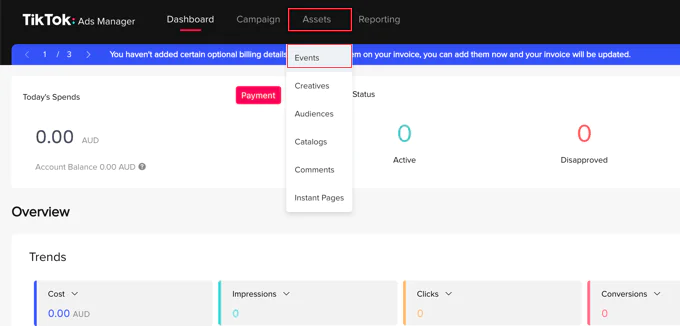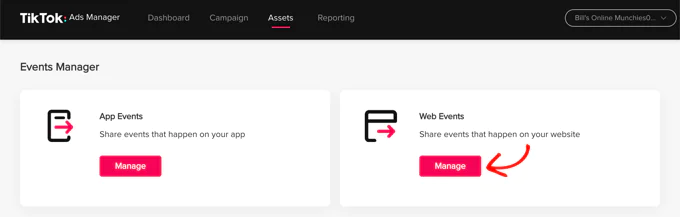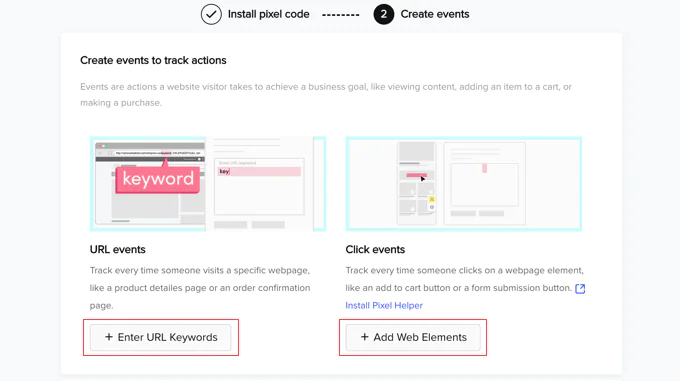How To Set Up The TikTok Ad Pixel In WordPress?
Do you wish to set up a TikTok ad pixel on your WP user site? If so then in this blog we will show you how exactly you can advertise your website on TikTok with some basic coding skills. In this way, you can easily track your advertisement campaign effectiveness and calculate the amount of traffic your Tiktok ads drive toward your WordPress website. It will prove beneficial to pinpoint what content works for fetching the most conversions for your business website. Let us get started!
Why is it essential to set up TikTok Ad Pixel in WordPress?
As per the latest report on marketing research, TikTok social network has become a global sensation with over 1 Billion active users. This is one of the major reasons why online store owners or small business startups are switching to TikTok advertising for making content reach a huge audience in less time. TikTok pixel boosts your content by maximizing the ROI (return on investment). As a result your efficiency to track ad campaigns doubles. Thus, it is vital to add the TikTok ad pixel on your WooCommerce store or WordPress website. By creating the TikTok Pixel Ad you can easily monitor user activity, optimize ad campaigns and ad sales, etc. With this being said let us look into the details of how to set up the TikTok ad pixel in WordPress.
Creation of the TikTok Pixel Code
To get started right away you will need to go to the TikTok for business website and create your account. Later navigate your path toward the Assets » Events page.
On the next page, you need to set up the location of content to be shared even if itit is on your website or app. It will help you keep a record of the events taking place on your site. Simply click on the ‘Manage’ button located under the ‘Web Events’ section.
Select by pressing the ‘Create Pixel’ button to complete the action.
It is about time you give your pixel a name just like the name of your business website or anything relevant to your business. Afterward, carry on by selecting the ‘TikTok Pixel’ option as your connection method and then click on the ‘Next’ button to continue.
In the next step select the ‘Manually Install Pixel Code’ option and then click on the ‘Next’ button as visually directed below:
The pixel code will become visible to you. Simply copy this code to the clipboard by selecting the ‘Copy Pixel Code’ button.
You can visit your site to set up the TikTok ad pixel in WordPress after this process.
Adding the TikTok Pixel Code in WordPress
The simplest way to add the TikTok ad pixel code to your user WordPress site is by using the WPCode. WPCode is the most powerful plugin available for this platform and is specifically used to add custom code to any area of your WordPress site. The fun fact is that the plugin is all free to use. First, you are required to install and activate the free WPCode plugin. When you activate the plugin navigate your path to Code Snippets » Headers & Footer section. Just paste the TikTok pixel code which you copied in the earlier section right into the ‘Header’ field and click to save changes.
Congratulations! You have just added the TikTok ad pixel to your WordPress website. Now the only task left is to go back to the TikTok official website and create the content that one wishes to easily track for a growing business.
Creating and Testing the Events to Track
You can use the Event Builder in the TikTok Ads Manager website to complete this setup. There are generally two kinds of content that you can best track, the first one includes URL events and the second one is click events. You can find these options available on the ‘Create events to track action’ page.
The URL events are useful to keep track of the time any user visits a specific page on your website for instance a product page or order confirmation page. Here you have to supposed to enter URL keywords to do so click on the ‘+ Enter URL Keywords’ button and enter the event type and important keywords from the URL.
In the click events type, you can track events when someone clicks on any site elements such as the ‘add to cart button or the ‘form submission’ button. When you click on the ‘+ Add Web Elements’ button you will be expected to install the chrome extension ‘Pixel Helper’ using this extension you can easily add click events and test it to make sure the ad pixel is working accurately or not. For detailed instructions, you can consult the official ‘TikTok Business Help Center documentation on how to create events successfully.