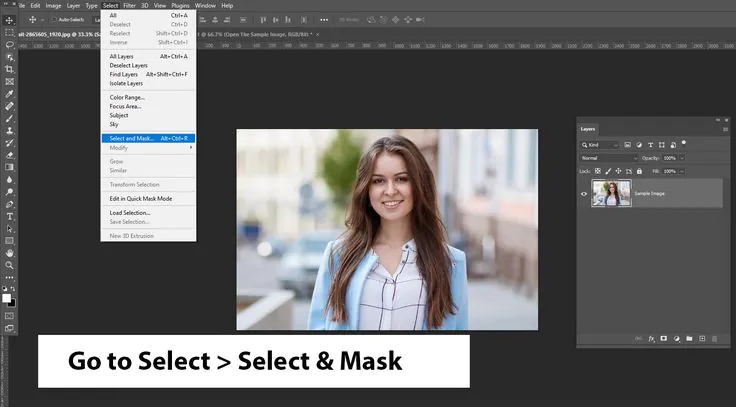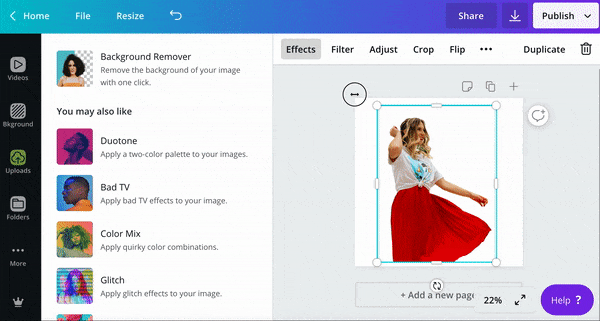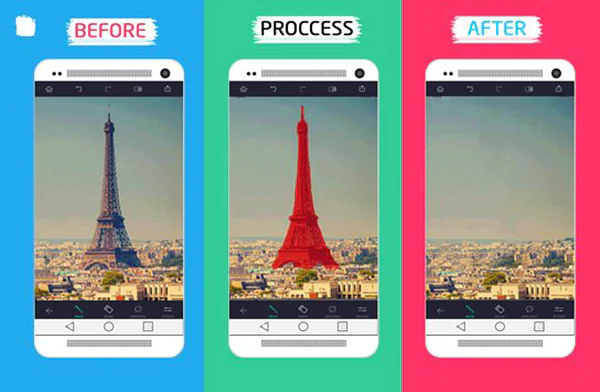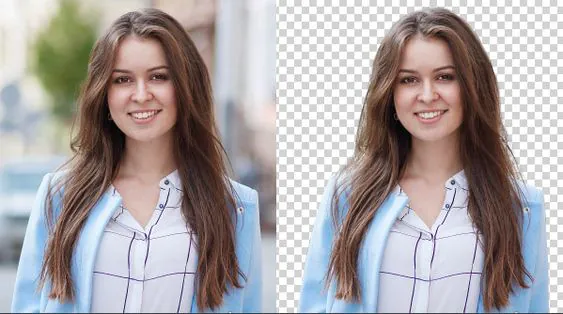
How To Remove Background From An Image
Removing the background from an image is a common task required in various fields, such as graphic designing, photography, and e-commerce, enhancing the visual appeal of the subject. A transparent or solid-coloured background can make the subject stand out and create a professional-looking image. Various methods are available to remove the background from an image, including software like Adobe Photoshop, online tools, and mobile apps. Each method has advantages and limitations, depending on the user’s preferences and requirements. This blog will discuss various methods to remove the background from an image. We will start with using Adobe Photoshop, one of the most robust tools for editing images. We will also explore online tools that allow you to remove the background without installing software on your computer. Finally, we will discuss some popular mobile apps that remove the background from an image on your mobile device.
Using Photoshop To Remove Background From An Image
Adobe Photoshop is amongst the most popular image editing software used by professionals. It displays a wide range of tools and features to edit and manipulate images, including removing the background from an image.
Step 1: Open the Image in Photoshop
The first step is to open the image you want to edit in Photoshop. You can do this by clicking on the “File” menu and selecting “Open,” or by using the shortcut key “Ctrl + O.”
Step 2: Select the Background Eraser Tool
Once you have opened the image, select the “Background Eraser Tool” from the toolbar on the left-hand side of the screen. You can also access this tool by pressing the shortcut key “E.”
Step 3: Adjust the Settings of the Background Eraser Tool
Before removing the background, you need to adjust the settings of the Background Eraser Tool. You can do this by clicking on the brush settings icon at the top of the screen.
In the brush settings panel, you can adjust the brush’s size, hardness, and spacing. You can also change the sampling mode and limits. The default settings work well for most images, but you may need to experiment with different settings to get the desired result.
Step 4: Start Removing the Background
Once you have adjusted the settings of the Background Eraser Tool, you can start removing the background by clicking and dragging the tool over the areas you want to remove. Use a soft brush and zoom in on the image for a more precise result.
If you accidentally erase some part of the subject, you can use the “Undo” option or the “History” panel to return to a previous state.
Step 5: Save the Image
After you have removed the background, you can save the image by clicking on the “File” menu and selecting “Save As.” Choose the desired file format and location, and click the “Save” button.
Other Software Options:
There are also several image editing software other than Photoshop. Here are some of them:
GIMP (GNU Image Manipulation Program)
GIMP is a free plus open-source image editor that offers advanced editing tools available for Windows, Mac, and Linux operating systems.
Lightroom
Lightroom is a photo editing software developed by Adobe. Photographers widely use it and offer various tools for organizing and editing photos.
Affinity Photo
Affinity Photo is a professional-level Mac, Windows, and iPad image editing software. It offers advanced editing tools and supports various file formats.
Corel PaintShop Pro
PaintShop Pro is an image editing software that offers various tools for photo editing, graphic design, and digital painting. It is available for the Windows operating system.
Pixlr
Pixlr is a web-based image editor that offers various tools for editing photos. It is available in both free and paid versions.
Skylum Luminar
Luminar is an AI-powered photo editor that offers advanced editing tools and features. It is available for Mac and Windows operating systems.
These are merely a few examples of popular image editing software other than Photoshop. Each of these software has unique features and capabilities, so it is important to contemplate your specific needs and preferences when choosing which one to use.
Online Tools to Remove the Background Without Installing Any Software:
If you don’t have access to Photoshop or don’t want to install any software, you can use online tools to remove the background from an image. There are various free and paid online tools available, and in this section, we will briefly discuss some of the most popular ones, along with some key features and benefits:
Remove.bg: This online tool is a popular option for removing the background from an image. It uses artificial intelligence to detect and remove the background automatically, making the process quick and easy. Some key features include:
Automatic background removal
Supports multiple file formats
Can remove the background from both images and videos
Clipping Magic: Clipping Magic is another popular tool for removing the background from an image. It has more advanced features than other options, allowing you to make precise edits and refine your selection. Some key features include:
Manual background removal with a brush or lasso tool
Advanced editing features like edge refinement and colour correction
Can save and download images in multiple file formats
Canva: Canva is a graphic design tool with a background removal feature. It’s great for creating social media graphics, blog post images, and other visual content. Some key features include:
Easy-to-use interface with drag-and-drop functionality
Can add new backgrounds, text, and design elements to your image
Offers a range of templates and design options
Fotor: Fotor is an online photo editor with a background remover tool. It has various features for editing and enhancing your images, making it a good all-around option. Some key features include:
Automatic and manual background removal options
Can add new backgrounds or design elements to your image
Offers a range of filters, effects, and editing tools
LunaPic: LunaPic is a free online photo editor with a background removal tool. It’s great for quick and simple edits and can be used for images and animated GIFs. Some key features include:
Simple interface with easy-to-use editing tools
Can adjust the transparency and feathering of your selection
Offers a range of other editing tools, such as filters and text overlays
Kapwing: Kapwing is an online video and image editor with a background remover tool. It’s great for creating visual content for social media and other online platforms. Some key features include:
Automatic background removal with the click of a button
Can add new backgrounds, text, and animations to your image or video
Offers a range of templates and design options
PicsArt: PicsArt is a popular mobile photo editor with a web-based version. It includes a background remover tool for creating graphics and visual content. Some key features include:
Easy-to-use interface with a range of editing tools
Can add new backgrounds, stickers, and text to your image
Offers a range of filters, effects, and editing tools
PhotoScissors: PhotoScissors is a specialized online tool for removing the background from an image. It allows you to manually remove the background using a brush or lasso tool, giving you greater control over your selection. Some key features include:
Manual background removal with a brush or lasso tool
Can adjust the size and hardness of your brush
Offers a range of other editing tools, such as filters and effects
Overall, each of these tools has unique features and benefits, so it’s worth experimenting with a few options to find the one that works best for you.
Some Popular Mobile Apps to Remove the Background from an Image
If you intend to remove the background from an image on your mobile device, various apps allow you to do so. Here are some popular mobile apps that can be helpful for iOS and Android users:
Adobe Photoshop Express:
Adobe Photoshop Express is a mobile app that allows you to edit images on your mobile device. The app offers various tools and features besides removing the background from an image.
Background Eraser:
Background Eraser is a mobile app that removes the background from an image. The app uses an intelligent selection tool that can accurately remove the background from an image.
Superimpose X:
Superimpose X is a mobile app that allows you to create composite images by layering one image on top of another. The app also allows you to remove the background from an image.
PicsArt:
PicsArt is a mobile app that offers various tools and features for editing images. The app also allows you to remove the background from an image.
CutOut:
CutOut is a mobile app that removes the background from an image and replaces it with a different background.
Conclusion:
Removing the background from an image is a common task that is required in various fields, including graphic designing, photography, and e-commerce. Various tools and techniques are available to remove the background from an image, including Photoshop, online tools, and mobile apps. If you can access Photoshop, it is one of the most powerful tools for removing the background from an image. However, if you don’t have access to it or don’t want to install any software on your computer, you can use online tools or mobile apps to remove the background. Whichever method you choose, experiment with different settings and techniques to get the desired result. With practice and patience, you can proficiently remove the background from an image and create professional and visually appealing images.