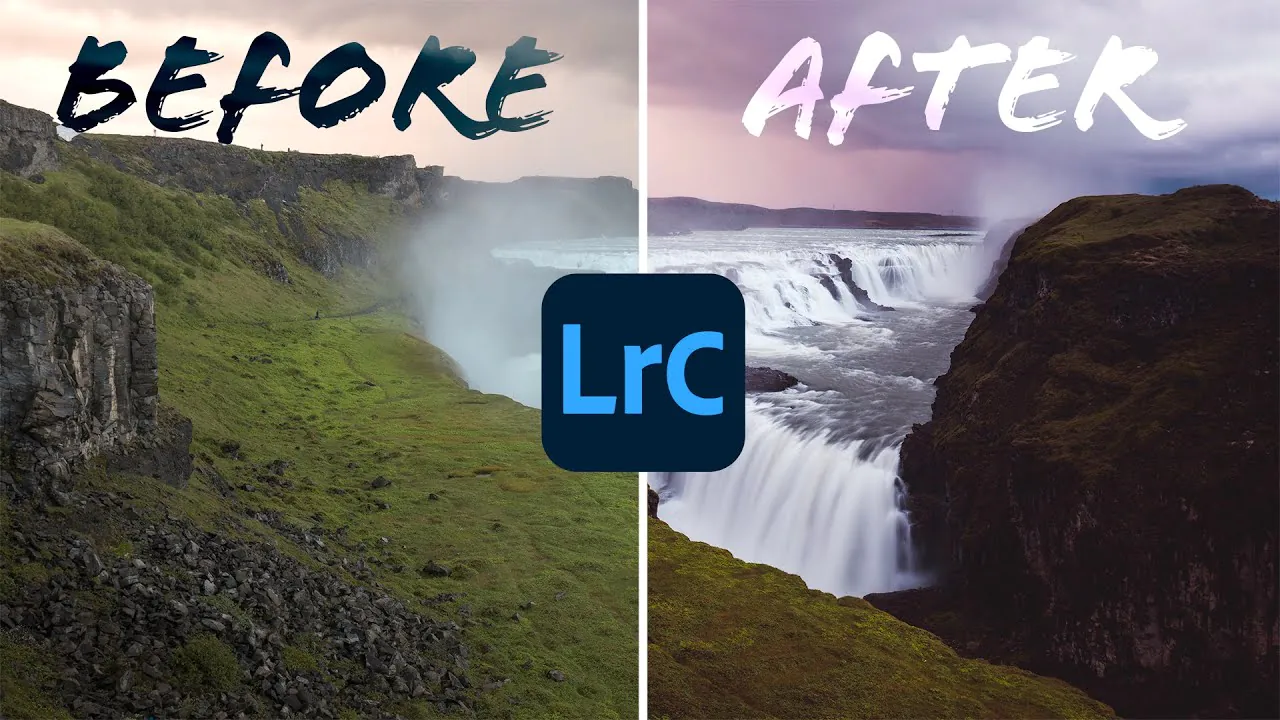
How to Fine-Tune Tonal Balance Using the Tone Curve
Achieving the perfect tonal balance is a crucial aspect of image editing. It can intensify the overall aesthetic and impact of your photographs. One powerful tool at your disposal for accomplishing this is the tone curve. Understanding how to use the tone curve effectively can bring out the desired mood and visual harmony in your images.
Step 1: Evaluating Your Image
Before delving into the adjustments using the tone curve, evaluating your image and determining the tonal balance you wish to achieve is essential. This evaluation allows you to identify areas that require adjustment and establish a vision for the final result. Here’s how you can evaluate your image:
Study the overall tonal range: Examine the distribution of tones from shadows to highlights. Determine if the image has a balanced tonal range or if certain areas appear too dark or bright.
Assess the mood and desired outcome: Consider the mood and atmosphere you want to convey through your image. Determine if the current tonal balance aligns with your creative vision. For example, a high-key image may require brighter highlights, while a moody landscape might benefit from deeper shadows.
Identify problem areas: Look for areas where the tonal balance needs adjustment. That could include blown-out highlights with no detail or shadows that lack definition. Take note of these areas, as they will guide your adjustments using the tone curve.
By thoroughly evaluating your image, you gain a deeper understanding of its tonal characteristics and the adjustments required to achieve the desired tonal balance. This evaluation serves as a foundation for the subsequent steps, where you will utilize the tone curve tool to fine-tune the tonal balance and bring your creative vision to life.
Step 2: Accessing the Tone Curve Tool
To begin fine-tuning the tonal balance of your image using the tone curve, you need to access the corresponding tool in your chosen image editing software. The specific steps may differ based on the software you’re using, but here’s a general guide:
Open your image editing software and load the image you want to work on.
Look for the Tone Curve tool or panel. In popular software like Adobe Photoshop or Lightroom, it is typically found in the adjustments or editing menu.
Click on the Tone Curve tool to activate it. That will bring up your screen’s graphical representation of the tone curve.
Familiarize yourself with the interface and controls of the tone curve tool. You will usually find a histogram, a line graph representing the curve, and adjustment points or handles that you can manipulate.
Ensure that the tone curve adjustments are set to affect the entire image by default. Select the appropriate settings for your intended adjustments
if there are options to target specific colour channels or tones.
You can directly manipulate your image’s tonal values by accessing the tone curve tool. This tool provides the flexibility and control necessary to fine-tune the tonal balance and achieve the desired visual impact. Now that you have accessed the tone curve tool, you can adjust to the next steps.
Step 3: Basic Adjustments
With the tone curve tool accessed, it’s time to make some basic adjustments to establish the foundation for tonal balance. The goal is to create anchor points on the curve and manipulate them to modify the tonal values in your image.
Start by identifying the areas that require adjustment based on your evaluation in Step 1. For example, if the highlights appear too bright, create an anchor point towards the top right area of the curve and drag it down slightly to darken the highlights. Similarly, if the shadows lack detail, create an anchor point towards the bottom left portion of the curve and pull it upwards to brighten the shadows.
Experiment with placing anchor points and observe how they affect the tonal values. Keep in mind that small adjustments can make a significant difference. Aim for a visually balanced distribution of tones while maintaining the desired mood and aesthetic.
By making these basic adjustments, you are already taking steps towards achieving better tonal balance in your image. However, remember that the tone curve is a versatile tool, and further refinements will be explored in the subsequent steps.
Step 4: Advanced Techniques
Once you have applied basic adjustments to the tone curve, it’s time to explore advanced techniques for fine-tuning the tonal balance of your image.
Multiple Anchor Points: Use multiple anchor points on the curve to target specific tonal ranges. By strategically placing anchor points, you can independently refine the tonal balance in different areas of your image.
S-Curves: Create S-curves on the tone curve to enhance contrast and add depth to your image. This technique involves adding a gentle curve with an upward bend in the highlights and a downward bend in the shadows, which can create a visually pleasing effect.
Colour Channels: Adjust individual colour channels within the tone curve tool to correct colour imbalances and achieve accurate tonal representation across different hues. That allows you to refine the tonal balance while maintaining the integrity of colours within your image.
Experiment with these advanced techniques to achieve your desired tonal balance. Remember to evaluate the impact of each adjustment and make subtle refinements until you achieve the desired visual outcome. These techniques offer greater control and flexibility in shaping the tonal balance of your image.
Step 5: Iterative Refinement
Once you have applied the basic and advanced adjustments to your image using the tone curve, it’s time for iterative refinement. Iterative refinement involves closely examining the changes you have made and making further adjustments as needed to achieve the desired tonal balance.
Take a step back and evaluate your image with fresh eyes. Look for areas still requiring fine-tuning, such as overly bright highlights or shadows lacking detail. Consider the overall mood and visual impact you want to achieve.
Make incremental adjustments to the tone curve, focusing on specific tonal ranges or areas that need improvement. Remember that subtle changes can have a significant impact on the final result.
It’s also important to maintain a non-destructive editing workflow. Save multiple versions of your image or work with adjustment layers, allowing you to revisit and modify the tone curve adjustments if necessary.
Regularly compare your image’s before and after versions throughout the iterative refinement process. That aids you in assessing the effectiveness of your adjustments and making any necessary course corrections.
By refining your adjustments iteratively, you can ensure that your image achieves the desired tonal balance and conveys the intended visual message.
Step 6: Applying to Different Genres
The techniques and principles of fine-tuning tonal balance using the tone curve can be applied to various photography genres. Let’s explore how you can adapt these techniques to different genres and achieve stunning results.
Landscapes: In landscape photography, tonal balance is vital in conveying the grandeur of natural scenes. Use the tone curve to emphasize the details in the sky, enhance the texture of mountains, and bring out the richness of colours in the landscape.
Portraits: Achieving the right tonal balance is crucial in portrait photography to highlight facial features and capture the subject’s expression. Use the tone curve to adjust skin tones, enhance the clarity of eyes, and create a pleasing balance between highlights and shadows.
Still Life: In still-life photography, tonal balance contributes to mood and visual impact. Use the tone curve to control the highlights and shadows, adding depth and dimension to objects and creating a harmonious balance between different elements in the composition.
Remember, each genre has its unique requirements and aesthetics. Experiment with the tone curve adjustments and adapt them to suit the specific demands of each genre, allowing you to create captivating and visually appealing images that resonate with viewers.
Advanced Tips and Techniques for Conquering the Tone Curve
In addition to the main steps outlined, you can go for some additional tips and techniques for fine-tuning tonal balance using the tone curve:
Targeted adjustments: Instead of making global adjustments to the entire image, consider using adjustment layers or masks to target specific areas. That allows you to selectively adjust tonal values in specific regions without affecting the rest of the image.
Split toning: Experiment with techniques to add subtle colour toning to highlights and shadows. You can create unique and artistic effects by independently adjusting the hue and saturation of the highlights and shadows.
Histogram analysis: Use the histogram as a visual guide to identify areas that lack tonal detail. Adjust the tone curve to spread out or compress the histogram, ensuring a well-balanced distribution of tonal values.
Contrast enhancement: Instead of solely relying on the tone curve for contrast adjustments, consider using complementary tools such as curves, levels, or contrast sliders to fine-tune the overall contrast in conjunction with the tone curve adjustments.
Saving and sharing presets: Once you achieve a tonal balance that you’re satisfied with, consider saving it as a preset. That allows you to apply the same adjustments to multiple images or share your presets with others.
Experimentation and creativity: Feel free to experiment and explore different tonal adjustments with the tone curve. Adjust the curve in various ways, create unique shapes, and play with different anchor points to achieve the desired artistic expression and mood.
Conclusion:
Grasping the art of tonal balance using the tone curve is a skill that can significantly elevate your image editing prowess. Following the step-by-step techniques outlined in this guide, you can fine-tune tonal balance and create visually captivating photographs that resonate with your viewers.



