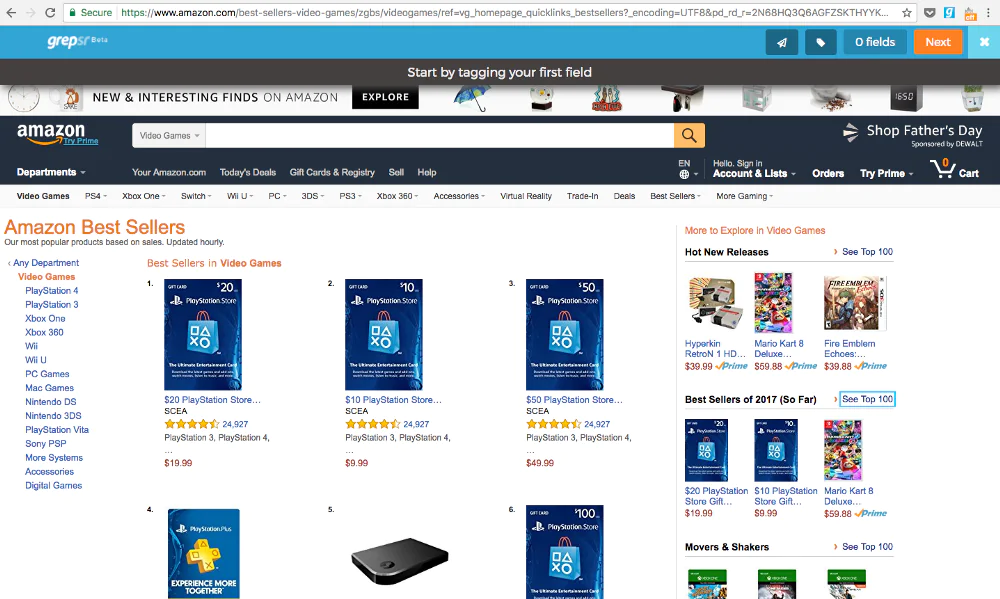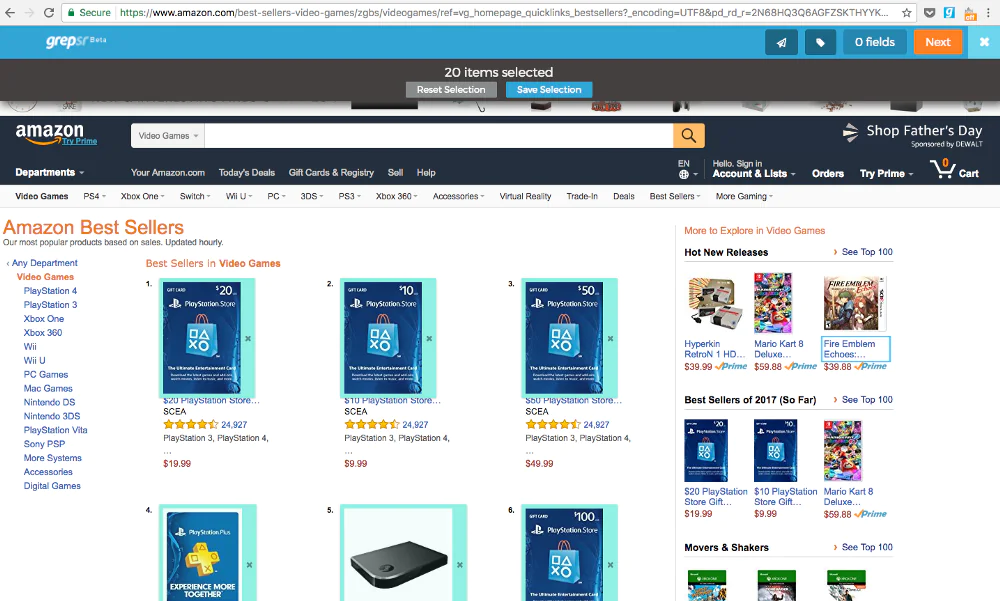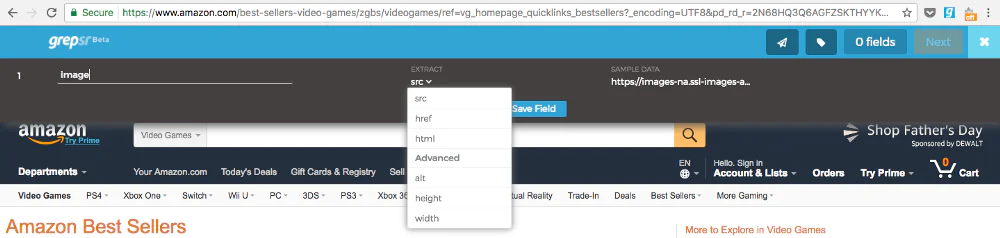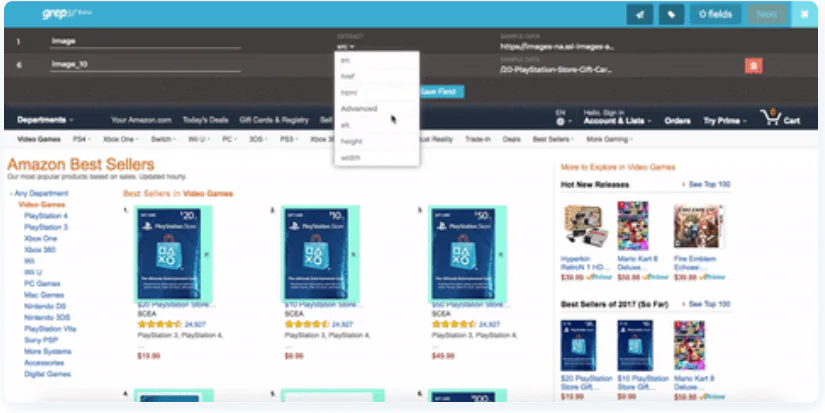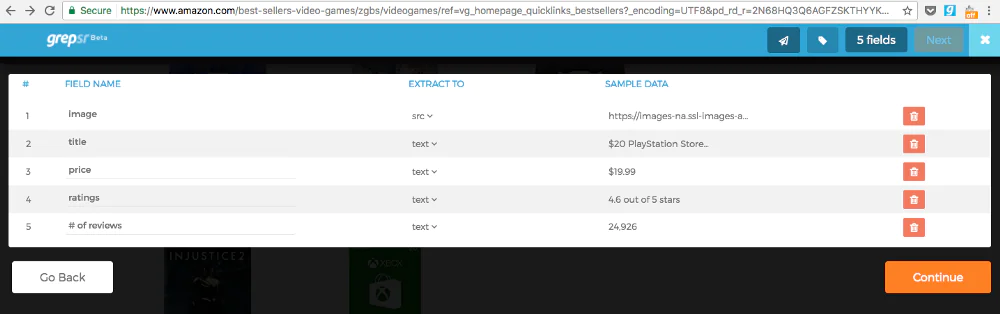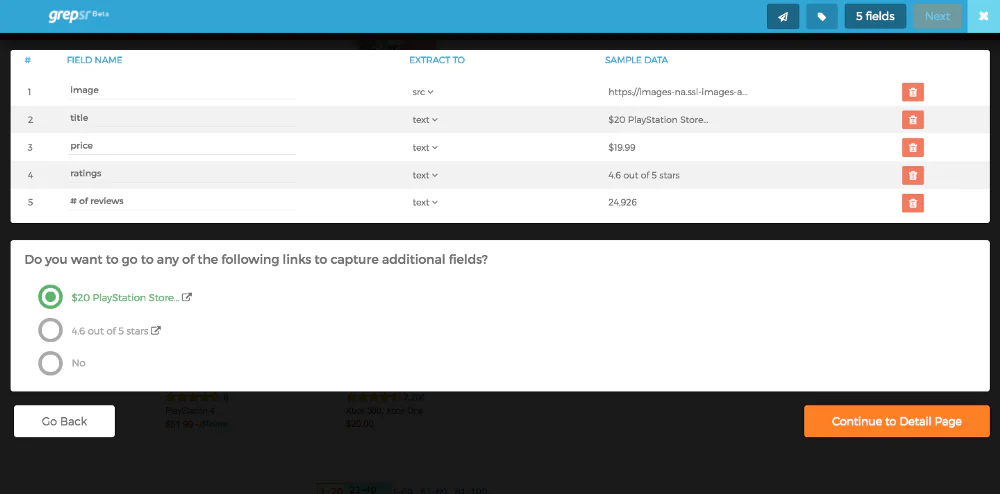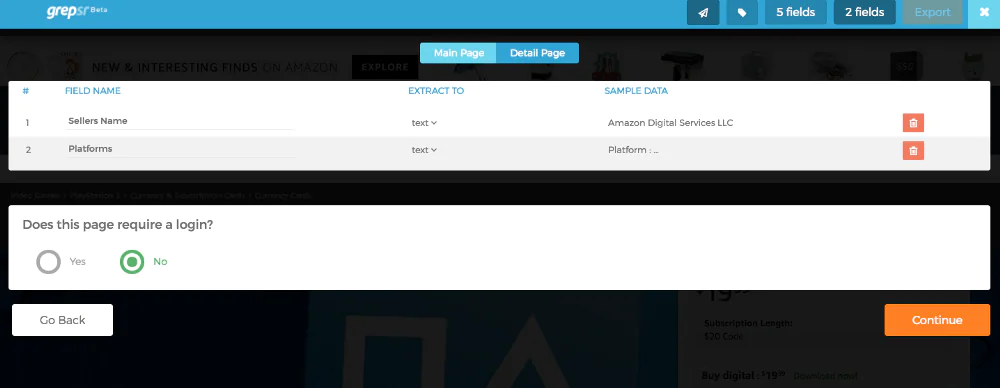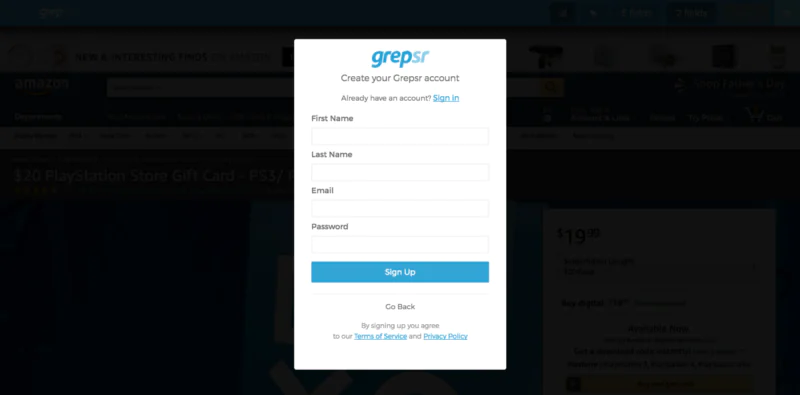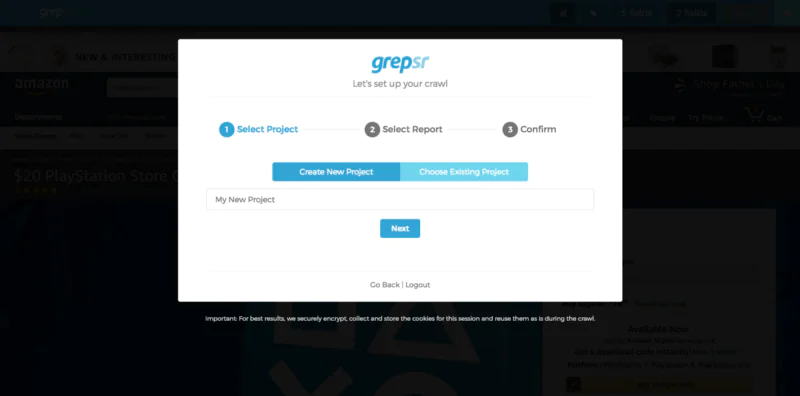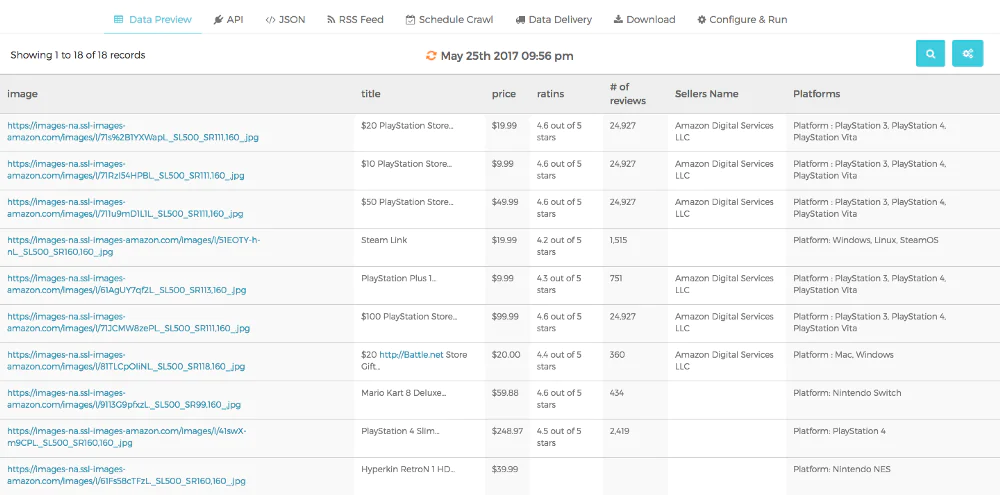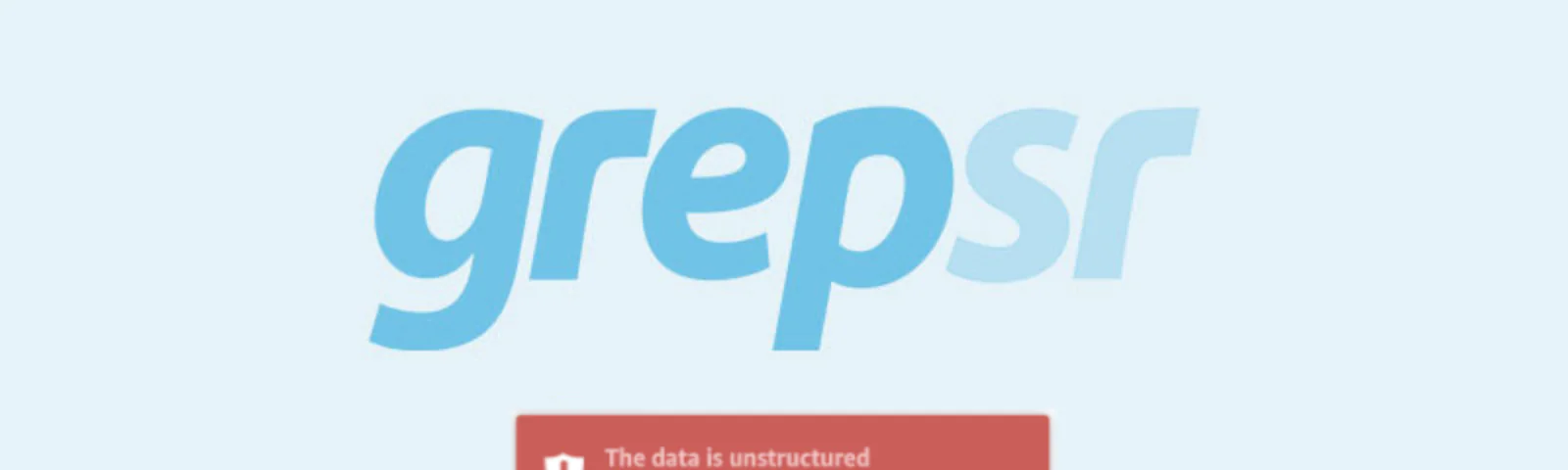
How to use Grepsr for Chrome to scrape data?
In this day and age, everyone is trying to be innovative and utilize innovative technologies. Web scraping (also known as web data extraction and data scraping) is an option for people seeking access to data from web pages in an automated manner. Web scraping can be helpful when the website you’re trying to access data from does not provide an API or provide an access limit to your data.
This post will teach us how to use Grepsr for Chrome for web scraping.
What is web scraping?
Web scraping refers to obtaining structured web data in an automated way. It’s also referred to as Web data extraction. A few of the most common uses for Web scraping include price monitoring, price intelligence monitoring of news, lead generation, and the study of market trends, as well as many more.
In general, Web data extraction can be utilized by businesses and individuals who wish to benefit from the abundance of data available on the internet to make better choices.
When you’ve copied or pasted data from a website and then pasted it into a document, you’ve done the same task as any other web scraper, but on a small manual scale. Instead of the tedious and mind-numbing task of manually extracting data, web scraping employs sophisticated automation to collect hundreds, millions, or billions of data bits from the internet’s seemingly endless horizon.
The benefits of web scraping
Achieve Automation
Robust web scrapers permit you to extract data from websites. This allows you or your coworkers to cut down on the time that could otherwise be used for tedious tasks for collecting data. This also means you can gather information in more significant quantities than any human could ever dream of.
It is also possible to develop sophisticated web bots that automatize internet-based activities using web scraping software or programming languages like Go, python javascript, or PHP.
Cost-Effective
Web scraping provides an important service that is offered at a reasonable price. The information will need to be taken from websites and then analyzed to ensure that the internet can function frequently. Web scraping services can accomplish this with a low-cost and affordable method.
Low Maintenance and High Speed
Web Scraping comes with a low cost of maintenance associated with it for a long time. It assists in planning budgets accurately. Also, using scraping websites saves lots of time since it can complete a full day’s manual labor in only a couple of hours.
Data Accuracy
A few mistakes in data extraction could result in significant problems. Therefore, it is essential to make sure that the data is accurate. Data scraping isn’t just an efficient and precise process, but it’s also reliable. This is a huge benefit when collecting crucial information like sales prices and financial data, to mention just a few.
Easy to Implement
Once a website scraping service begins collecting information, you can be at ease knowing that you’re receiving information not only from one page but the entire domain. By investing only once, it will be able to collect a massive amount of data.
What is Grepsr?
Grepsr on Chrome is a no-cost web scraping application that allows you to scrape any data from the internet by using a user-friendly toolkit that enables you to point and click and then convert it into a spreadsheet in a matter of seconds.
Better yet, connect and play Grepsr to Chrome into your app with a simple API that can automate the search for fresh and up-to-date data.
How to use Grepsr for Chrome to scrape data?
In this tutorial, we will learn to extract data from Amazon
Extracting Amazon data
Just navigate your browser to the category for the product you prefer on amazon.com. In this case, we are going to scrape the top-selling items “Video Games” product category.
When the pages with the results are displayed, click the Grepsr icon in your browser. You will see the Grepsr to Chrome toolbar at the top of the page, similar to the image below, which makes the entire thing available for selection.
After making your initial choice, Grepsr for Chrome recognizes other elements structurally similar to the one you clicked on and recommends these to you. Sometimes, you may need to click on the following related item to show associated elements.
One of the best ways to ensure you’ve got all the correct elements is to look at the count. For instance, we can tell that the page for product results I’m on has 20 items listed, so we’d like to see “20 items selected” on the toolbar.
You can now identify your new group of items. In this instance, the name would be “image.”
It’s time to verify the information. The glimpse of the actual data that your selection will gather under the heading ‘SAMPLE DATA.’ We selected the image for the product earlier, and the sample data displays the URL for the idea.
If you’d like to collect additional data points for an Image element, click the downward-pointing arrow under ‘EXTRACT.’ There you’ll get a different list of data points.
Make sure you click the icon to add additional data elements from the list (as depicted in this GIF below). If you do not click on the icon, it will substitute the initial data point (suggested by this tool) with the current data in your selection.
Once you’ve saved this data field, select the remaining areas as you did before and label the elements. In this case, we’ll label:
- Image
- Title
- Price
- Ratings
- # of Reviews
- Seller Name
- Supported Platforms
Once you’ve labeled them individuals, you can press the Next button.
The toolbar will ask you to specify the pagination type, illustrated below.
Grepsr for Chrome is compatible with all kinds of pagination. This includes an enhanced type. In this instance, it is a numbered pagination, the equivalent of the pagination link ‘Next. Therefore, you should select ‘Yes,’ which is the “next” link’ and then put the pagination’s numbered number at the bottom of the page.
You’ll be taken into the screen for review (as shown below), in which you’ll be able to view all the elements you’ve chosen. There you can make edits to the names of fields or include additional information points out of the EXTRACT dropdown menu, as you did in the past.
If everything appears in order, you can click the ‘Continue’ option or return to the extraction mode if you missed something.
After you click ‘Continue,’ you’ll be asked to collect additional data fields on the details pages. In the picture below, the extractor asks me to choose between the product’s detail page and the review page.
In this scenario, it is necessary to visit each product’s webpage to get the last two data points, i.e., the name of the seller and the supported platforms. Click on the “$20 PlayStation Store” and click the “$20 PlayStation Store …” link. Click “Continue to Detail Page.”
On the product detail page, Choose and save the fields with data as you did previously, and then click Export.
In the final stage, the extension will ask whether the webpage you’re on is connected to the login. In our instance, it’s not; choose ‘No’ and then continue clicking.
To view the listings, you’ll require an account on the Grepsr account.
Make sure to create your account (or log in when your account is already in use). You’ll then be directed to the screen for setting up your project, as shown below.
Once you’ve finished naming your report and project, click “Start Crawling ” to begin the process. Grepsr will start processing your information. In a matter of seconds… Voila!
The time typically takes for the data to begin streaming into the Data Preview page of your report depends on the queue and the volume and might range from 10-15 seconds to a few minutes. You can always click “Edit in Chrome” and return to the extraction screen if you see any problems.
After the crawl is finished, activate the JSON feeds or test the endpoint by going to the API tab. However, if you’re like me and prefer to download your data in CSV format, go to the Download tab and select the CSV download URL.
Final Thoughts
Web scraping is the practice that involves using bots to extract information and content from websites.
Contrary to screen scraping, which copies only pixels displayed on the screen, web scraping extracts the fundamental HTML code and, along with it, the data stored in the database. Scrapers can duplicate the entire content of a website elsewhere.
Web scraping is utilized in many digital companies that depend on data harvesting. Legally permitted uses include:
The crawlers of search engines go through sites, analyzing the site’s content and rating it.
Price comparison websites employ robots to automatically fetch prices and product descriptions from sites affiliated with sellers.
Market research firms employ scrapers to collect information from social media and forums (e.g., to analyze sentiment).
This guide taught us how to use Grepsr Chrome for web scraping. Grepsr for Chrome is a free web scraping application that lets you quickly convert any web data into a spreadsheet using an intuitive point-and-click toolkit. Even better, integrate Grepsr for Chrome into your app using a straightforward API to automate the search for new and updated data.