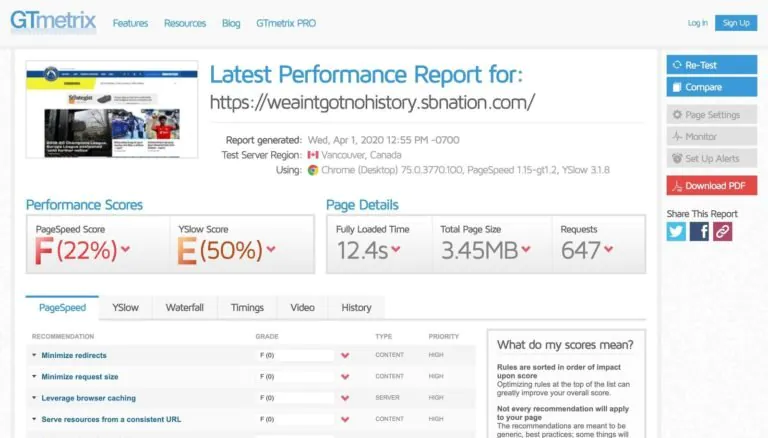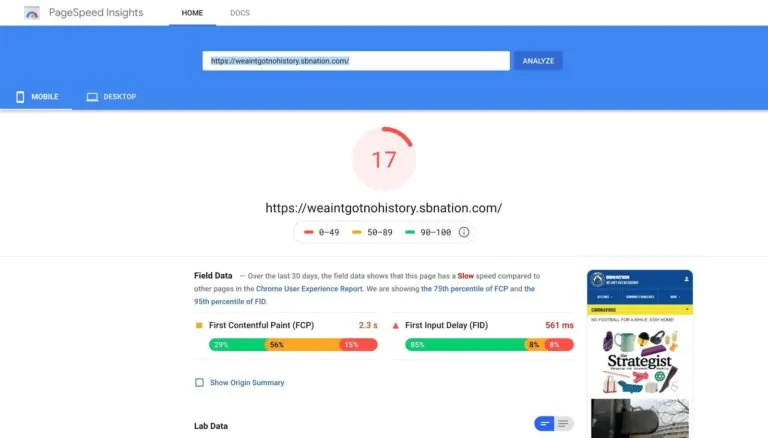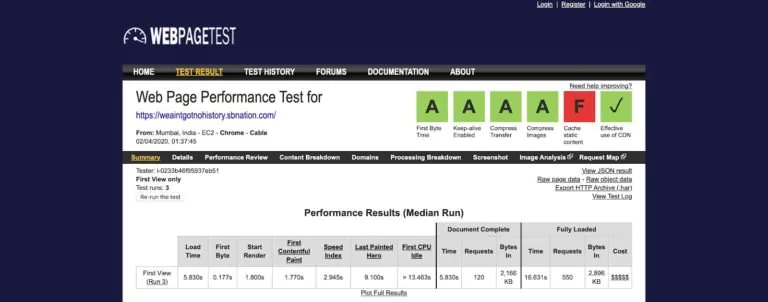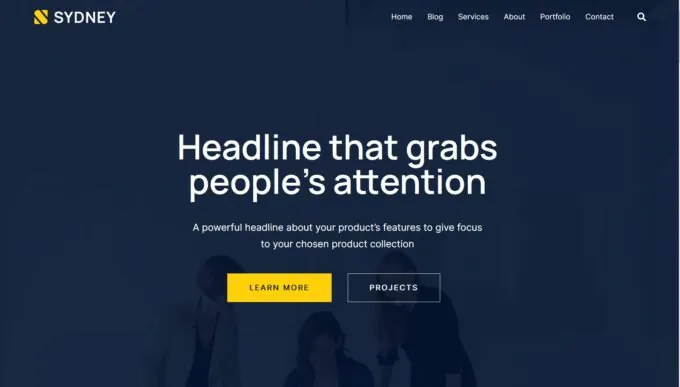How To Measure Your WordPress Site Performance?
Since Google has announced its much-awaited metric i.e. introduction of page speed, site owners can easily upgrade their site SEO rankings to make their websites load more quickly in search engines. Page load speed affects users both positively and negatively; if your site page load speed is greater than a minute, then visitors are likely to abandon your site and jump to another one. This results in you losing a large amount of traffic and sales conversions. In this blog, we will discuss all the essential tools and ways to speed up your WordPress website.
Why Is Page Speed Important?
There are major reasons why page load speed should matter the most to their site owners. First, it strongly impacts your site’s SEO rankings. For instance, if there are two websites, then these websites will be compared in all aspects including SEO. It is always a good idea to optimize your website for speed from all aspects. Second, it grabs users’ short-lived attention until and unless they are eager to check out your website content. Studies reveal that almost 38% of real-time visitors leave websites if it takes more than five seconds to load their content.
How To Measure Page Speed?
Before starting with measuring your website, it is important to test your website to make for carrying out before and after result comparisons. This will help you understand how many times you would need to optimize your website. This will serve as a future benchmark for your WordPress site. Now let us discuss a few notable tools that will help you in assessing your site performance based on your budget, requirements, and the technology you use.
GTmetrix
GTmetrix is a web-based tool that is best utilized for free and efficient measurement of WordPress site performance. All you need to do is to head over to the tool’s official web homepage and enter your URL to run tests on your website. Keep in mind that you can not alter the test server region and the browser setting while using the GTmetrix free version. But the premium version of this tool will give you better control over your website performance assessment and maintenance of site performance history.
PageSpeed Insights
This is yet another free web-based tool developed by Google Developers. It lets you measure your website performance by simply entering your URL.
This tool supports website measurement on mobile devices, as we all are aware of the fact that a mobile device greatly differs from a desktop. Irrespective of this point, this tool does provide a benchmark to control the overall optimization of your site.
WebPageTest
WebPage Test is an open-source tool that will estimate your WordPress site performance by giving you complete over the testing environment.
Using this tool you can decide which device or location is best suited to perform the test, to mention you can also create custom metrics by carrying out step-by-step tests for your website.
Now let us discuss how to speed up our WordPress site in a few easy steps:
1. Select a Fast Web Host
When a visitor chooses your website, the user browser sends a request to your server to display the web page, this response time will decide the fate of your site. Your web server performance indicates how efficiently a visitor’s browser request is responded to. Before selecting a host, you must consult the type of hosting you are searching for. We recommend using Kinsta’s Managed WP Hosting if you are looking for a trade-off between speed and cost.
2. Use a Lightweight Theme
The theme that you choose for your site tells it all. It is a prime element that adds to your WordPress site page load speed. Most site owners are hesitant to modify the theme to better their site performance. However, it is important to select a good theme that loads pretty fast for the user’s delight. The general rule is to select a lightweight theme that contributes a few notable features. We recommend using Sydney, a lightweight theme that comes with a modern design combined with many custom features.
3. Choose Plugins Wisely
You can add your plugins to the growth of the WP community. This action contributes to the functionality of WordPress and makes it more versatile. While you are navigating through the WordPress plugin collection, it is a good idea to sift through plugins based on your priorities for the functioning of your website.
Each plugin adds to the complexity of a WordPress site; what you can do is you can perform an audit of your website to estimate the performance of each plugin. Just make sure that you get rid of or deactivate all unnecessary plugins. We recommend checking out the Health Check and TroubleShooting WordPress Plugin to estimate the potential plugin by estimating conflicts between different plugins.
4. Optimize Your WP Database
Did you know that your WordPress site application is connected to a database that stores all your site data happening in the background?
The database stores all your content like pages, posts, user registrations, settings, and comments. When someone lands on your site they are retrieving this stored data from your database to view a post or a page. However, any user action such as purchase, comment, or upvote may lead to data generation as well. This information is automatically saved within your database in the form of revisions. Therefore it is very important to keep your database updated by removing unwanted data like trashed posts or unapproved comments. We recommend using WP Optimize Plugin to let you optimize your site database by removing all old, defragmented, and redundant data from your WordPress site database.
5. Use CDN to Deliver Your Resources
A CDN or Content Delivery Network usually comprises a group of servers placed at different strategic locations across the world. The downloading time of a resource strongly depends upon the distance between the client and the server. According to the HTTP archive analysis, the weight of a typical WordPress page is 2.3 MB, estimated in 2020. The larger portion of this weight consists of only images, around 1.2 MB, scripts of 470 KB, and stylesheets of 280 KB.
A server from any part of the world can easily load these resources if you store these on CDN servers around the world. This will considerably decrease your web page loading speed. We recommend testing out KeyCDN, which is a reliable CDN solution for this purpose.
6. Get Your Images Optimized for the Web
We have already covered the role of CDN in optimizing the delivery of your key resources to the user; now it’s time to optimize your resources too. Images make up half of your site payload and are the core elements that make your site design complex. Hence it is a good idea to optimize your images and boost your WordPress website performance.
7. Manage Your Static Files Efficiently
In addition to optimizing your images, scripts, and stylesheets, you must manage your static files. To manage a significantly larger portion of the payload of a web page, you will have to minify your scripts and stylesheets. As a result, the size of your resources will shrink. This process of minification includes the removal of the useless parts of the files that are no longer needed for execution like whitespaces, unused codes, and comments.
8. Optimize Your HTTP Requests
To successfully optimize your HTTP requests all you need to do is lessen your number of DNS lookups. Whenever the browser faces a resource hosted on a new domain name, it performs a DNS lookup to get to the IP address. In case you have stored your resources on a single domain, then you can easily limit DNS lookups. If you are using a CDN to access static files, then the number of DNS lookups will become minimal. Finally, you must also work on limiting the number of redirects towards your static resources. A redirect occurs when the original location of a resource directs towards a new location; this means that your browser will have to make a new request to get to your resource in the new location.
9. Enable Caching in WP
Caching is a popular process by which you can store a huge part of your page in a new location temporarily to serve it to your site visitors. It allows you to save your server bandwidth and eventually reduce your page load speed which is our main objective here. When selecting your site caching plugin, always go for the one that is easy to set up and comes with simple settings. We recommend using WP Rocket for tested results.
10. Keep PHP and WordPress Updated
PHP and WordPress are very well-recognized software undergoing active advancements like security patches, bug fixes, and better performance measurement daily. Therefore, it is important to update your WordPress themes, plugins, and PHP periodically to keep up with the latest developments coming into the market. Also, before launching your update initiative, double-checks that your current version of your site is safely backed-up to avoid any loss during testing.