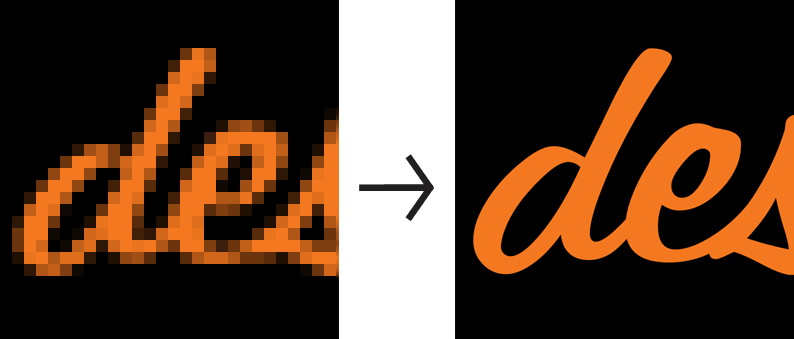
How To Convert Raster Image To A Vector Image
If you’ve ever tried to enlarge a raster image, you know that the results can be disappointing. Enlarged raster images often become pixelated and lose detail, making them appear blurry and unprofessional. The solution to this problem is to convert your raster image to a vector image. Since vector images are produced using mathematical formulas, their clarity can be increased or decreased without suffering. Raster images have a major drawback despite being excellent for producing high-quality graphics that are ideal for printing. Only scaling them up will preserve image clarity. Raster images consist of pixels, which, when resized, can become pixelation. Vector images, in comparison, are made up of mathematical equations and can be scaled indefinitely without losing clarity or resolution. For designers and artists who need to create graphics across various platforms and media, the ability to convert raster pictures to vector images can be a game-changer. You need proper guidelines to follow the instructions and provide advice for converting a raster to a vector picture. We’ll review the software you can use, the procedures you must follow, and a few pointers to help you get the best outcomes. This blog will give you the information you need to convert your raster files into high-quality vector images, regardless of whether you’re a designer, artist, or someone seeking to improve your image editing skills. Regardless of your degree in graphic design experience, it will also provide you with the knowledge and tools you need to convert raster images to vector images effectively. So let’s get going!
Step 1: Select the Raster Image You Want to Convert
Selecting the one you want to convert is the first step when converting a raster image to a vector. It means choosing the file that contains the image you want to transform, whether it’s a JPEG, PNG, or another raster image format. It’s important to note that not all raster images are suitable for conversion to vector images. Raster images comprise pixels, whereas vector images comprise mathematical equations and shapes. As a result, vector images are typically smoother and can be resized without losing quality, whereas raster images can become blurry or pixelated when scaled up or down. When selecting a raster image to convert, choosing one high-quality with clear, distinct edges and lines is best. Images with much noise, blur, or shading may not convert well and require manual adjustments or editing after conversion.
Step 2: Choose a Vector Conversion Software
The next step is to choose a vector conversion software that you will use to convert the raster image to a vector image. Once you have selected the raster image you want to convert, you can use a vector conversion tool or software to begin the conversion process. Numerous vector conversion software options are available online, both paid and free. The most popular ones include Adobe Illustrator, CorelDRAW, Inkscape, and Vectr. Select the software that best suits your needs and is compatible with your computer’s operating system.
Step 3: Open the Raster Image in the Vector Conversion Software
Once you have selected the vector conversion software, the next step is to open the raster image you want to convert. Most vector conversion software allows you to open raster images in popular file formats like JPEG, PNG, and BMP. Once you select the file you want to open, it will appear in the software’s workspace.
Step 4: Create a New Vector Layer
The next step is to create a new vector layer where you will convert the raster image, which is important because the vector image should be on a separate layer from the original one. To create a new vector layer, go to the Layers panel in the software and click on the “New Layer” button. Rename the new layer to make it easier to identify.
Step 5: Trace the Raster Image
The next step is to trace the raster image on the new vector layer. That involves using the vector conversion software’s tracing tool to convert the raster image into a vector image. The tracing tool creates vector paths based on the colors and shapes in the raster image, which is where the process can become complicated, as there are different options to choose from when tracing the image. The software may offer options such as black and white, greyscale, color, and outlines. Depending on the image, the best option will vary. For example, if you convert a logo with only one color, such as black or white, you can use the black-and-white option to trace the image. If the image has many colors and shades, you may need to use the color or greyscale options. Experimenting with different tracing options is important to find the best one that works for your image.
Step 6: Edit the Image
You may need to edit the vector image after conversion further to achieve the desired result. Vector images offer more flexibility than raster images, as they can be easily scaled, manipulated, and customized without losing resolution or quality. Some of the ways you can edit a vector image after converting it from a raster image are:
Adjust the Paths and Nodes
Change the Colors and Fill
Add Text and Typography
Combine and Merge Shapes
Adjust the Vector Image
Step 7: Save the Vector Image:
The final step in converting a raster image to a vector image is to save the vector image. Once you have made all the necessary adjustments to the vector image, saving it in a file format that is compatible with your design software and can be used for your project is important. Most vector conversion software allows you to save the vector image in popular file formats such as AI, EPS, PDF, and SVG. Name the file appropriately when saving the vector image, and choose the correct format. It is also good to save a copy of the original raster image if you need further adjustments or changes.
Tips for Converting Raster Images to Vector Images
Converting raster to vector images requires the right software, an image understanding, proper conversion settings, manual editing, and saving in the right format. These tips will help you achieve high-quality vector images that you can apply in various applications.
Choose the Right Image: The first step in converting raster images to vector images is to choose the right image. Not all images are suitable for conversion. Vector images comprise lines, curves, and geometric shapes, while raster images comprise pixels. When choosing an image, look for one with a clear outline, distinct colors, and little or no texture.
Use High-Quality Images: High-quality images work better when converting to vector images. Higher-resolution images have more data to work with, which can help produce better results.
Simplify the Image: Simplify the image as much as possible before converting it to a vector image. Removing unnecessary elements and simplifying the image will result in a cleaner vector image.
Adjust the Image Contrast: Adjusting the image’s contrast can help the image trace tool better detect the edges of the image.
Experiment with Different Presets and Settings: Experiment with different presets and settings in the image trace tool. Different images may require different settings for the best results.
Preview the Vector Image: Preview the vector image before converting it to ensure it is what you want. Most vector graphics software has a preview option that allows you to see how the vector image will look before you convert it.
Use Layers: It is best to use layers when editing the vector image. That will allow you to easily change different parts of the image without affecting the entire image.
Save Your Work: Save your work often and multiple image versions, which helps you to go back to previous versions if needed.
Be Patient: Converting raster images to vector images can be time-consuming, especially for larger or more complex images. Be patient and give the software enough time to complete the process.
Practice and Learn: Like any skill, converting raster images to vector images takes practice and learning. Experiment with different images and settings to improve your skills and get the best results.
Conclusion
In conclusion, while converting a raster image to a vector image can be a complex process, with the techniques, it can result in a high-quality image that is both versatile and scalable. It’s critical to choose a raster image with sharp, distinguishable edges and lines when choosing a raster image for conversion. Images with a great deal of noise, blur, or shading may not convert well and may need extra adjustments or editing after translation. During the conversion process, you must pay close attention to detail and ensure that the final vector image maintains the essential characteristics and information from the original raster image. You may have to tweak options like color balance, contrast, and edge detection to get the desired results.it is a useful skill that can help improve the quality and flexibility of digital images. It’s important to note that not all raster images are suitable for vector conversion, and some may require manual adjustments or editing after conversion. You can achieve a high-quality vector image accurately representing the original raster image.



