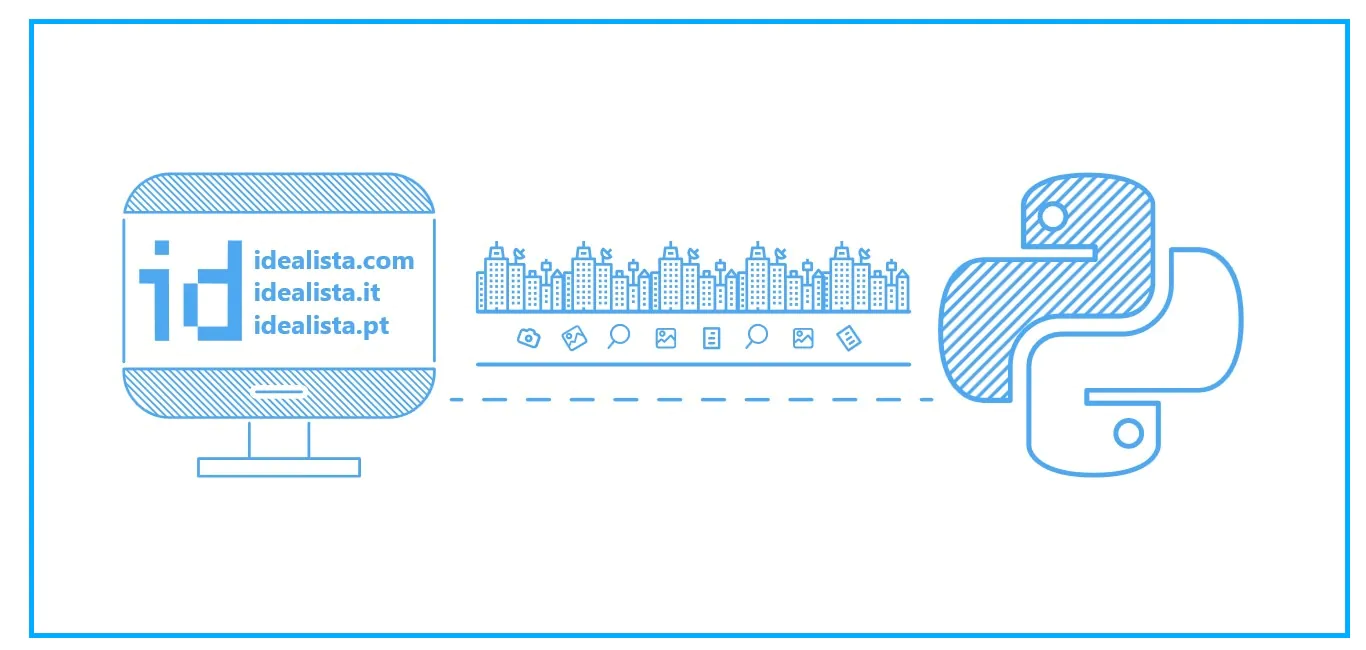
How To Scrape Data From Idealista
To scrape data from Idealista, use a web scraping tool or a Python library such as BeautifulSoup or Scrapy. The process involves inspecting the webpage’s HTML structure, identifying the relevant tags and attributes that contain the data you want to extract, and writing a script to automate the extraction process. However, before scraping any data from Idealista, you must check their terms of use and not violate any legal or ethical guidelines. It’s also important to avoid overloading their servers by limiting your requests and adding delays between each scrape.
Step 1: Install Required Libraries
To get started, we need to install two Python libraries: BeautifulSoup and Requests. These libraries help to parse the HTML of the webpage and send HTTP requests to the server, respectively.
You can install these libraries using pip, the Python package installer, by following commands in your terminal or command prompt:
pip install beautifulsoup4 pip install requests
Step 2: Inspect the Webpage
Before scraping data from Idealista, we must inspect the webpage’s HTML structure to identify the relevant tags and attributes containing the data we want to extract.
Open your browser to navigate to the Idealista website. On the homepage, right-click on the page and select “Inspect” or “Inspect Element” from the context menu.
That will open the browser’s developer tools, which inspect the HTML and CSS of the webpage. Look for the page section containing the data you want to extract, and hover your mouse over the relevant tags to highlight them.
After identifying the relevant tags, take note of their tag names, classes, and attributes, as we’ll need this information to extract the data programmatically.
Step 3: Send HTTP Requests
Once we’ve identified the relevant tags on the webpage, we need to send HTTP requests to the server to retrieve the webpage’s HTML.
We can use the Requests library, which provides a simple and intuitive API for sending HTTP requests. To send a request to the Idealista website, we need to provide the URL of the webpage we want to retrieve, along with additional parameters or headers required by the server.
Here’s an example of sending a GET request to the Idealista homepage using the Requests library:
go
import requests url = ‘https://www.idealista.com/en/’ response = requests.get(url) if response.status_code == 200: print(‘Request successful!’) else: print(‘Request failed with status code:’, response.status_code)
In this example, we first define the URL of the Idealista homepage and send a GET request to the server using the requests.get() function. We then check the response status code to ensure the request succeeded (status code 200 indicates success).
Step 4: Parse HTML with BeautifulSoup
Now that we’ve retrieved the HTML of the webpage, we need to parse it to extract the relevant data. We can use the BeautifulSoup library, which provides a powerful and flexible API for parsing HTML and XML documents.
To parse the HTML of the Idealista webpage, we first need to create a BeautifulSoup object from the HTML using the BeautifulSoup() function. We can then use the BeautifulSoup object to navigate and search the HTML tree for the relevant tags and attributes.
Here’s an example of parsing the HTML of the Idealista homepage using BeautifulSoup:
Python
from bs4 import BeautifulSoup soup = BeautifulSoup(response.content, ‘html.parser’) print(soup.prettify())
In this example, we first import the BeautifulSoup library and create a BeautifulSoup object from the response content using the ‘HTML.parser’ parser. We then use the prettify() method to print the parsed HTML in a human-readable format.
Step 5: Find Relevant Tags and Attributes
Now that we’ve parsed the HTML of the webpage, we need to find the relevant tags and attributes that contain the data we want to extract. We can do this using the various navigation and search methods the BeautifulSoup library provides.
For example, if we want to extract the titles of all the properties listed on the Idealista homepage, we can search for the <a> tags with the ‘item-link’ class containing the property titles.
Here’s an example to find all the property titles on the Idealista homepage using BeautifulSoup:
css
titles = [] for link in soup.find_all(‘a’, {‘class’: ‘item-link’}): title = link.get_text().strip() titles.append(title) print(titles)
In this example, we first create an empty list called titles to store the property titles. We then use the find all() method to search for all the <a> tags with the ‘item-link’ class, and loop through the results to extract the text of each tag using the get text() method. We also use the strip() method to remove any leading or trailing whitespace from the text.
Finally, we append each title to the titles list and print the list to the console.
Step 6: Extract Data from Multiple Pages
In many cases, the data we want to extract from Idealista will be spread across multiple pages, such as when we want to extract all the property listings in a particular city or neighborhood.
To extract data from multiple pages, we need to send multiple HTTP requests and parse the HTML of each page using BeautifulSoup. We can do this using a loop that iterates over the URLs of each page and retrieves the HTML using the Requests library.
Here’s an example of extracting the titles of all the properties listed on multiple pages of the Idealista website using BeautifulSoup:
css
base_url = ‘https://www.idealista.com/en/’ city = ‘madrid’ page_count = 5 titles = [] for page_num in range(1, page_count + 1): url = f'{base_url}venta-viviendas/{city}/pagina-{page_num}.htm’ response = requests.get(url) if response.status_code == 200: soup = BeautifulSoup(response.content, ‘html.parser’) for link in soup.find_all(‘a’, {‘class’: ‘item-link’}): title = link.get_text().strip() titles.append(title) else: print(f’Request failed for page {page_num} with status code:’, response.status_code) print(titles)
In this example, we first define the base URL of the Idealista website, the name of the city we want to search for properties in (‘madrid’), and the number of pages we want to scrape (page_count). We then loop through the page numbers using the range() function, construct the URL of each page using f-strings, and send a GET request to the server using the Requests library.
We then check the response status code to ensure that the request was successful, parse the HTML of the page using BeautifulSoup, and extract the property titles using the same method as before. Finally, we append each title to the titles list and print the list to the console.
Step 7: Save Data to a File
Once we’ve extracted the data from Idealista, we can save it to a file for further analysis or sharing. We can do this using Python’s built-in file-handling capabilities.
Here’s an example of saving the property titles to a CSV using the CSV module:
Python
import csv with open(‘property_titles.csv’, ‘w’, newline=”) as file: writer = csv.writer(file) writer.writerow([‘Title’]) for title in titles: writer.writerow([title])
In this example, we first open a new CSV file called ‘property_titles.csv’ using the open() function and the ‘w’ mode (write permission). We also specify the newline=” argument to ensure that the CSV file is written in the correct format.
We then create a CSV writer object using the CSV.writer() function and write a header row containing the column name ‘Title’ using the writer () method.
Finally, we loop through the titles list and write each title to a new row in the CSV file using the writer () method.
Step 8: Use a Web Scraping Framework
While it’s certainly possible to write a custom web scraper using Python libraries like Requests and BeautifulSoup, many web scraping frameworks can simplify the process.
One popular web scraping framework is Scrapy, an open-source Python library that provides a complete web scraping solution, including support for HTTP requests, HTML parsing, and data storage.
Here’s an example of using Scrapy to extract the titles of all the properties listed on multiple pages of the Idealista website:
Python
import scrapy class IdealistaSpider(scrapy.Spider): name = ‘idealista’ allowed_domains = [‘www.idealista.com’] start_urls = [‘https://www.idealista.com/en/venta-viviendas/madrid/’] def parse(self, response): for link in response.css(‘a.item-link’): title = link.css(‘::text’).get().strip() yield {‘title’: title} next_page = response.css(‘a.icon-arrow-right-after::attr(href)’).get() if next_page is not None: yield response.follow(next_page, self.parse)
In this example, we first import the Scrapy library and create a new class called IdealistaSpider that inherits from Scrapy.Spider class. We then define three class-level attributes: name (the name of the spider), allowed_domains (the domains that the spider is allowed to scrape), and start_urls (the URLs that the spider will begin scraping).
We then define a parse() method called automatically for each URL in start_urls. In this method, we use Scrapy’s CSS selector syntax to extract the property titles from the HTML of the page, using the CSS () method to select the <a> tags with the ‘item-link’ class and the ::text pseudo-element to extract the text of each tag. We also use the strip() method to remove any leading or trailing whitespace from the text.
We then use the yield keyword to return a Python dictionary containing the title of each property.
Finally, we use Scrapy’s response.follow() method to follow the link to the next page of results, if it exists, and call the parse() method recursively on the new response object.
To run this spider, we can save the code to a Python file called idealista_spider.py and run the following command in the terminal:
scrapy runspider idealista_spider.py -o property_titles.json
That will run the spider and save the extracted data to a new JSON file called property_titles.json.
Conclusion
To summarize, web scraping is a powerful tool for data collection from Idealista using Python and libraries like Requests, BeautifulSoup, and Scrapy. However, ensuring that web scraping is used ethically and responsibly is essential.



